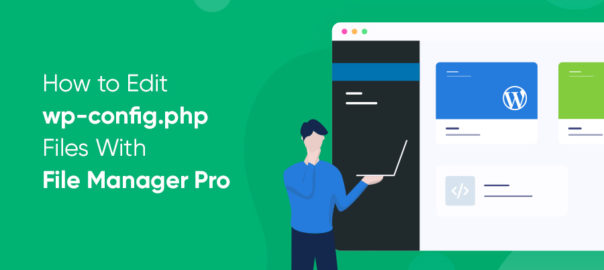When you first design and launch your WordPress website, the system will generate a file called wp-config.php. This core WordPress configuration file is tied directly to your installation and unique server environment. It holds vital information that is important for both configuring your website and ensuring that it is successfully connected to your host domain and database. If any changes occur to your site’s connection, it may be necessary to go inside of your wp-config.php file and update the pertinent information.
Using a file manager such as File Manager Pro is a great way to quickly access and edit wp-config.php files in a safe and secure way. With File Manager Pro, you can access your files without having to navigate ftp systems. Read on to learn how to quickly access and update your files in File Manager Pro’s easy-to-learn system.
What To Know Before You Start
It is vital to understand that before you begin to attempt any edits of your wp-config.php file, there are risks to damaging your data. Any error in the file – even small ones that you may have accidentally keyed in – can render your WordPress website inaccessible.
Before you attempt any changes to your files, it is highly recommended that you backup both your wp-config.php file as well as your website prior to attempting any editing. Both manual click-and-copy methods, as well as built-in WordPress plugins are great ways to ensure that you protect your data from accidental damage.
How To Edit wp-config.php Files With File Manager Pro
Tucked inside your WordPress wp-config.php file are a variety of vital code settings that help your website operate at its full potential. It is rare that you would need to update or edit the settings within this file, but on occasion there are reasons to open up this file and make changes. One of the most common reasons site owners edit this file is to update their web host information or when they change domain names. With File Manager Pro, you can quickly edit WordPress files such as wp-config.php without ftp.
Once you have downloaded and installed File Manager Pro, simply navigate to the wp-config.php file and select the Edit option. Inside, you are likely to find a variety of information pointing to a variety of vital information and connections:
- Database Settings
- Authentication Keys
- Site URLs
- Default Folder Locations
Before updating any of these key coding pieces, it is important that you both understand how they operate, and why they should be changed. To learn more about these file codes and important features, head over to File Manager Pro online for more helpful hints and tips.
Want To Learn More?
Interested in learning more about how to edit and update files such as this and others in your WordPress site? For a variety of hints and tips for helping you increase your website functionality and boost your SEO potential, head over to our website online at File Manager Pro.
Our powerful WordPress File Manager software helps you quickly change, update, and edit your files within your site quickly. Grab a free download and learn more about this powerful tool and the benefits of using a high-quality file manager online.

 Supercharge File Manager Pro with the New Cloudflare R2 Addon
Supercharge File Manager Pro with the New Cloudflare R2 Addon