$29.00
The File Manager OneDrive add-on provides you the ability to edit, delete, upload, download, copy and paste files and folders in OneDrive directly from your WordPress website.
Description
Screenshot-1: Go to the OneDrive Addon Tab under the WP File Manager tab on the left side wordpress panel as shown in the screenshot
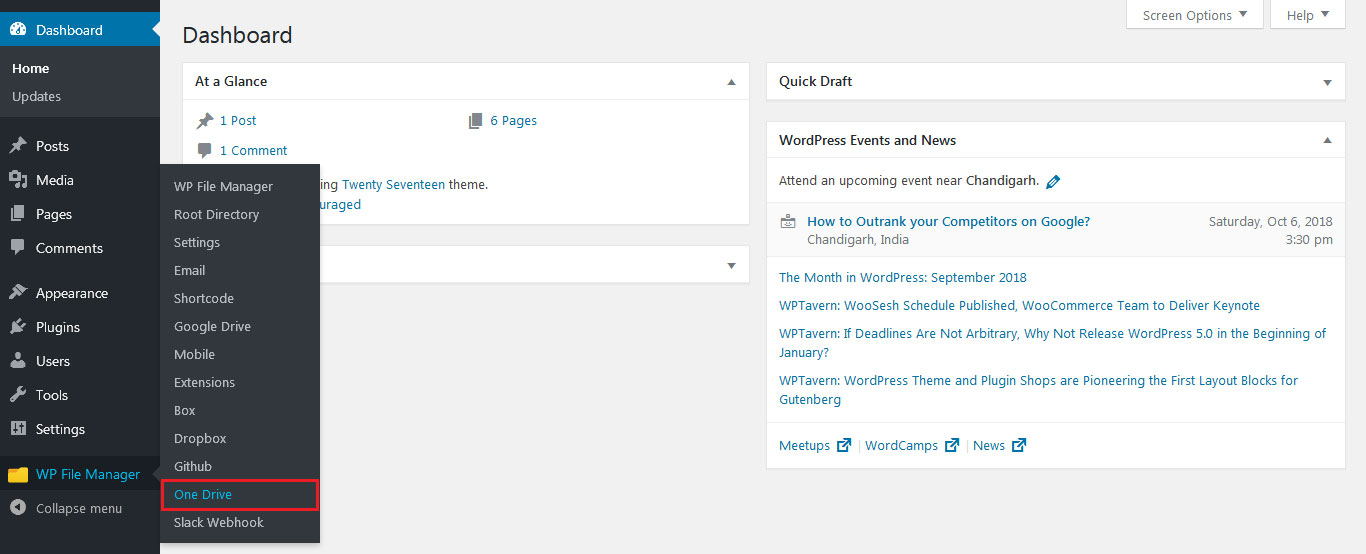
Screenshot-2: Please check the option “ENABLE ONEDRIVE” in the Box Tab
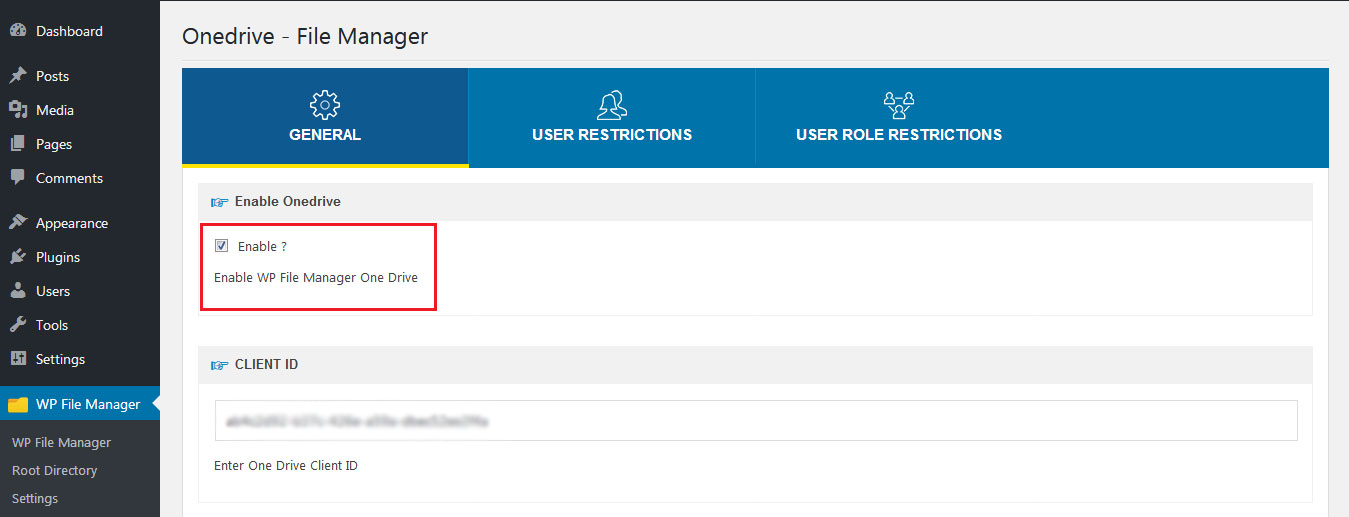
Screenshot-3: User Restrictions
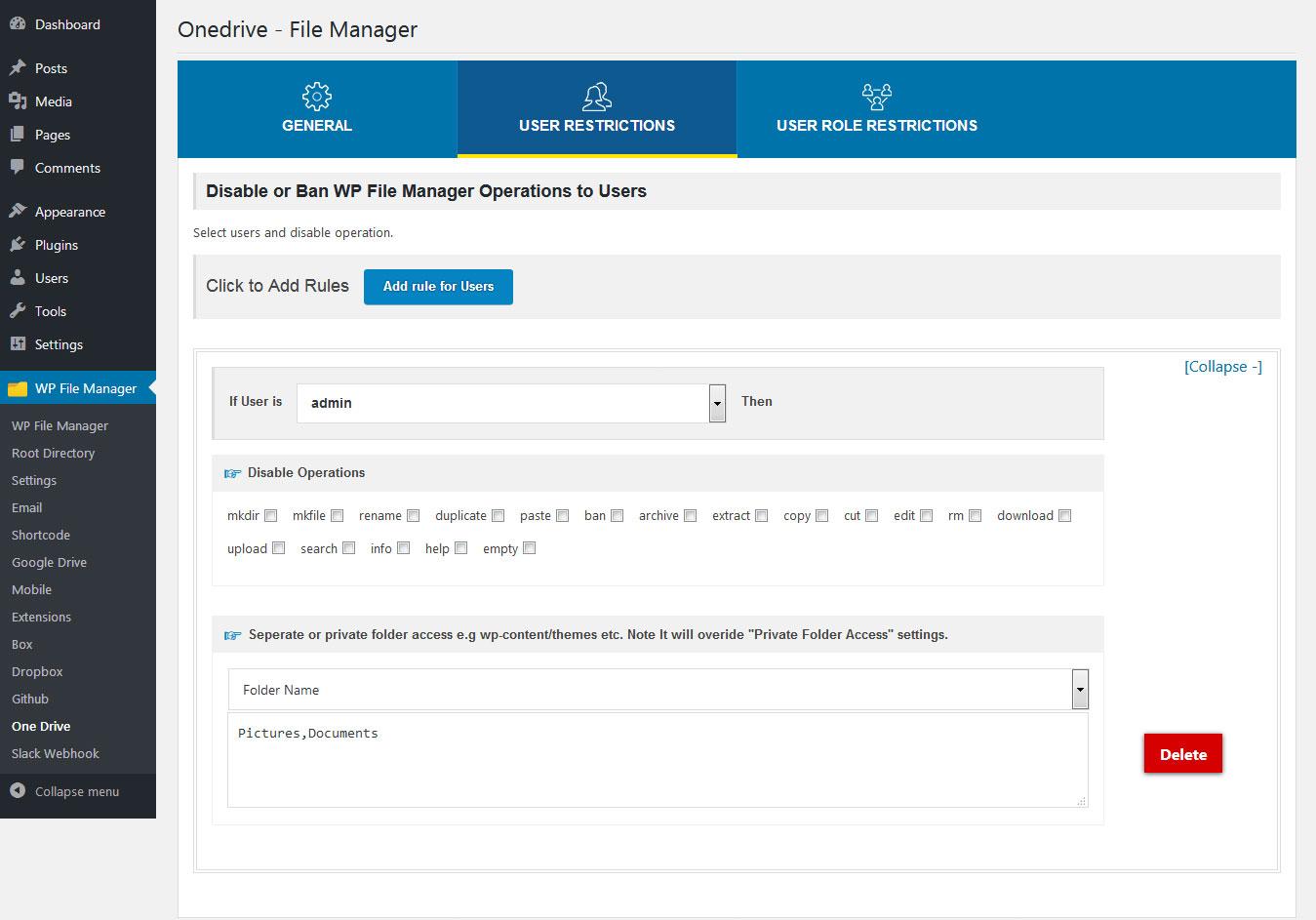
Screenshot-4: User Role restriction
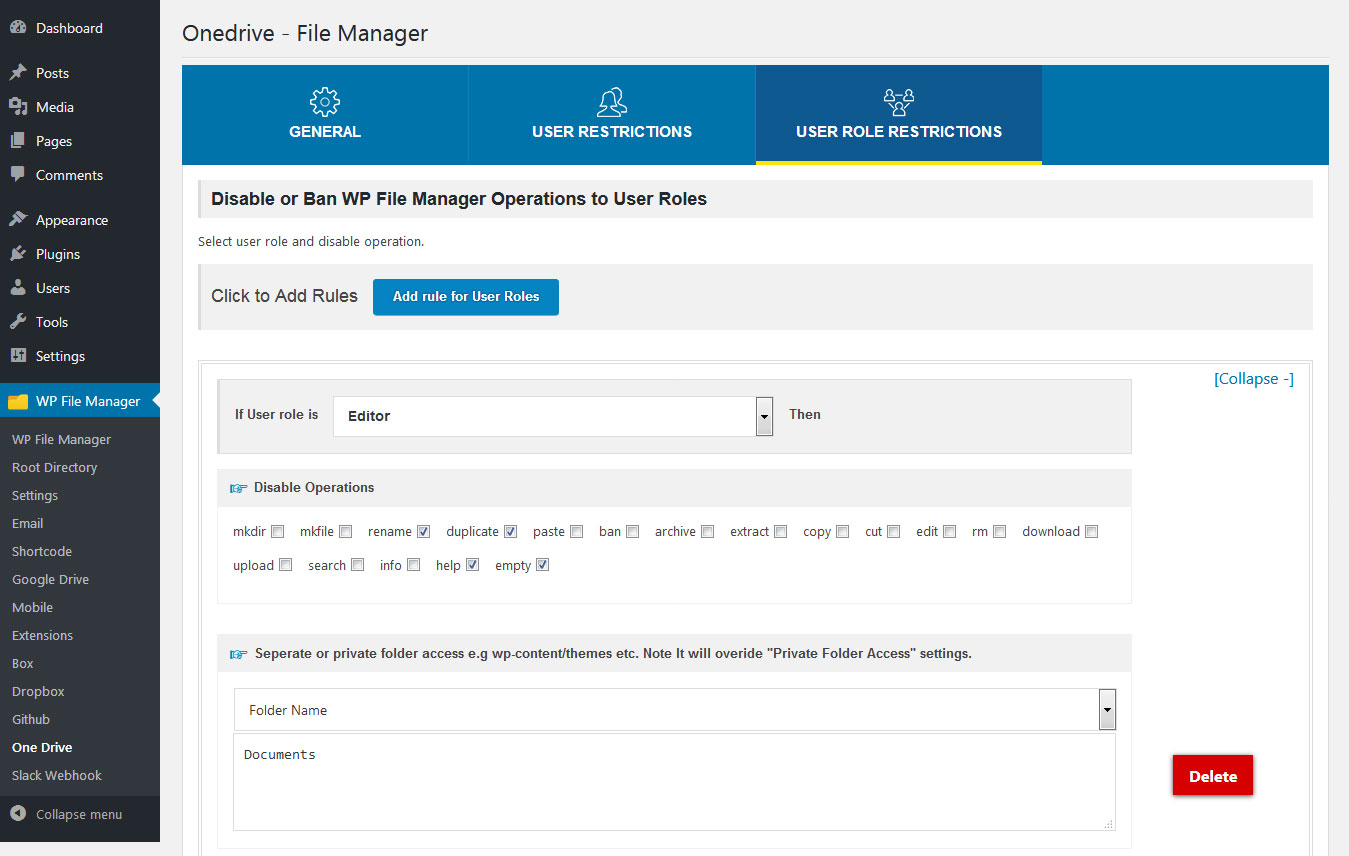
Screenshot-5: Click on “Click here to Authenticate”, to authenticate OneDrive App.
Read how to Create Onedrive App
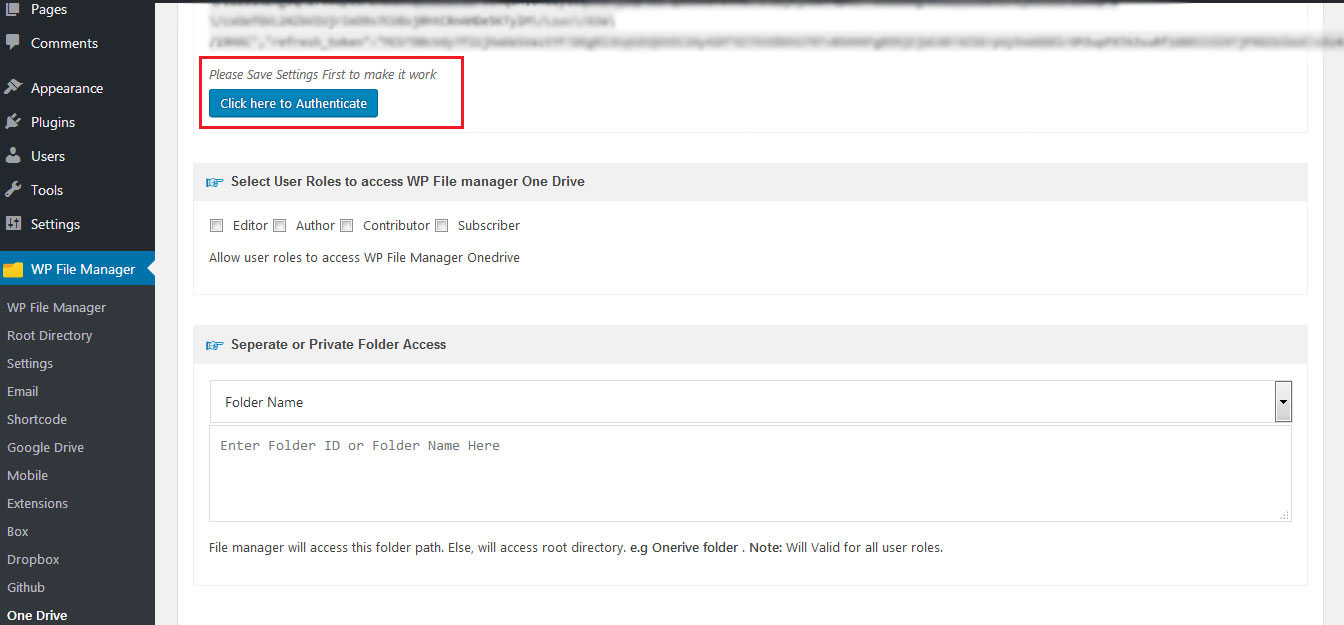
Screenshot-6: Enter your registered onedrive email
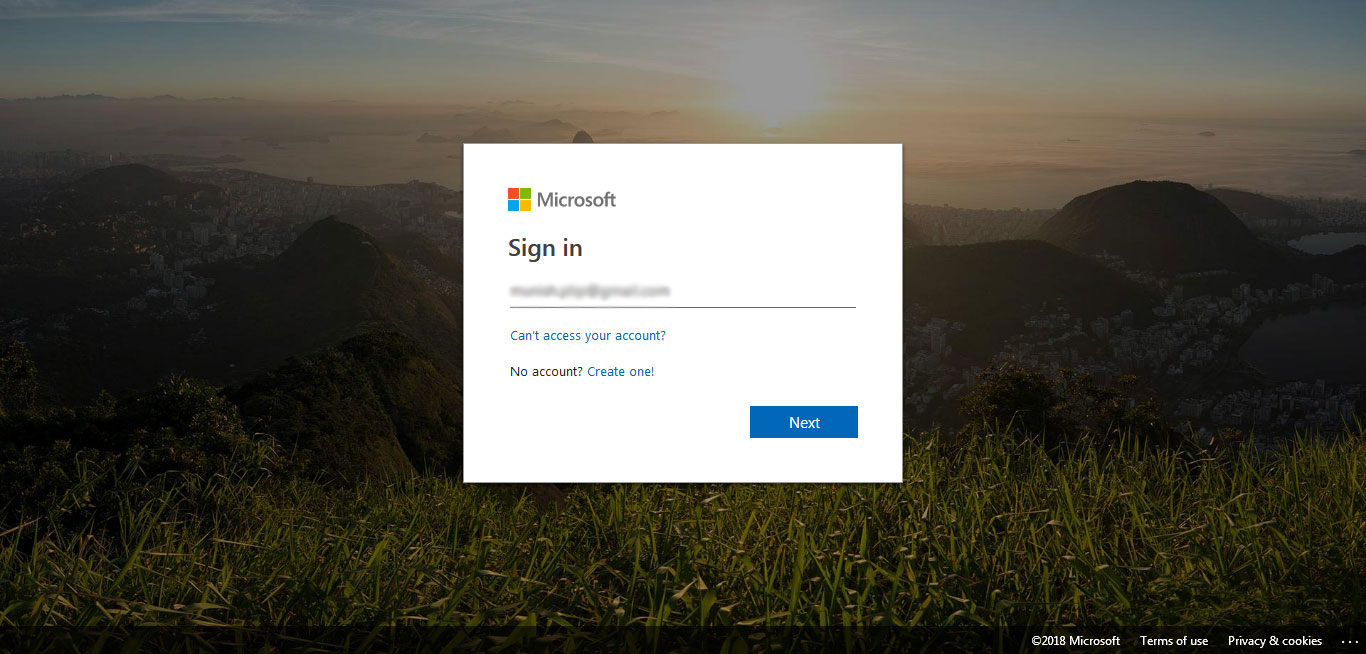
Screenshot-7: Enter password and click on ‘Sign in’ button, it will auto authenticate app and auto return to your website
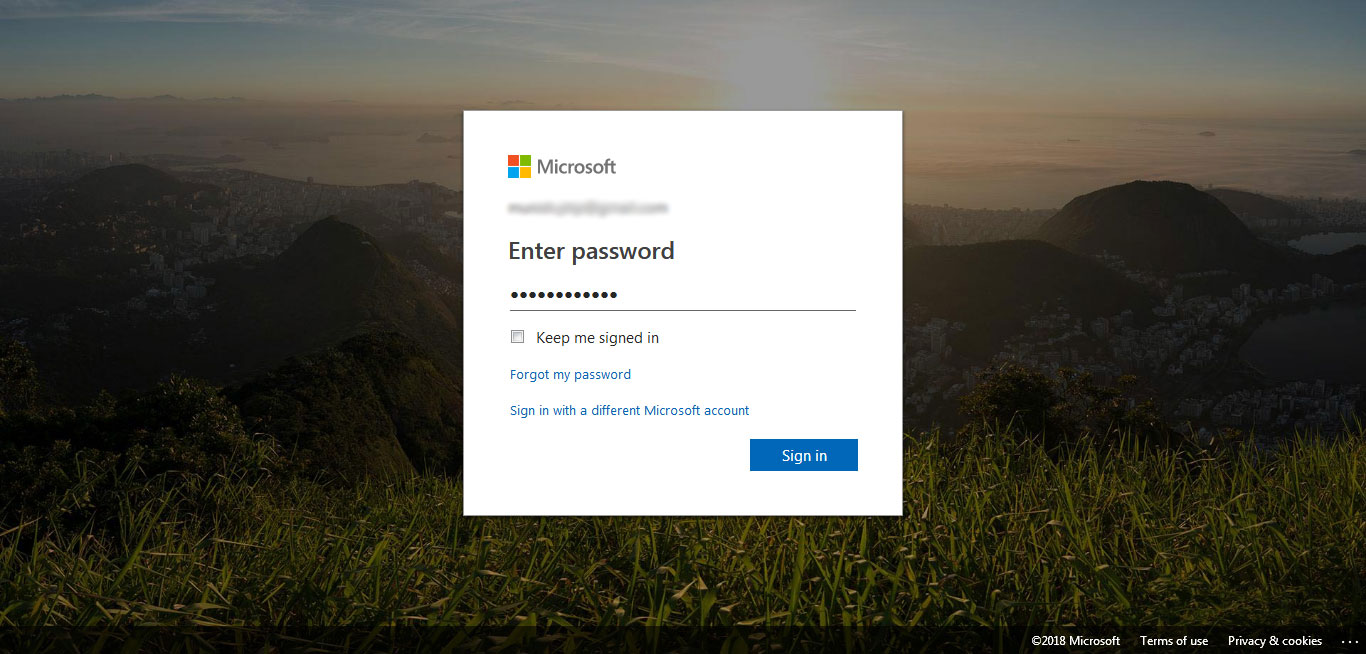
Screenshot-8: File Manager OneDrive Addon view on wp admin
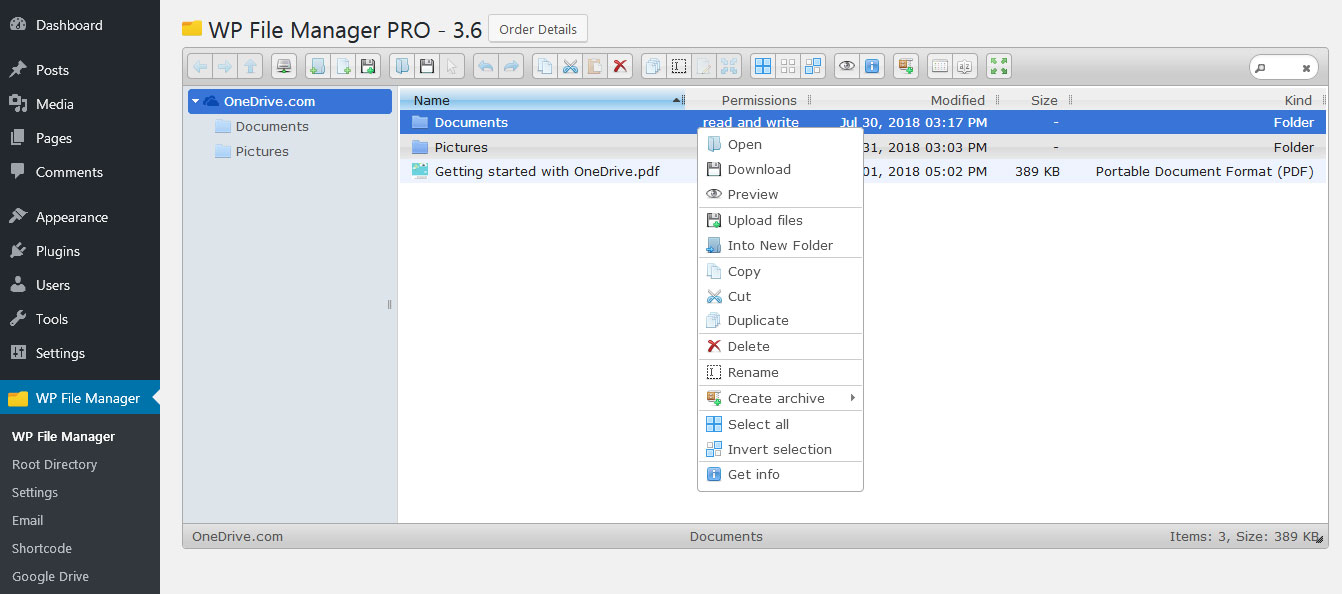
Screenshot-9: Onedrive Shortcode,
1. Use type=”id” for Onedrive Folder Id
[wp_file_manager_onedrive view="list" lang="en" theme="light" dateformat="d M, Y h:i A" allowed_roles="*" access_folder="2328320331,3272246074,3495374450" type="id" allowed_operations="download"]
2.Use type=”folder” for Onedrive Folder
[wp_file_manager_onedrive view="list" lang="en" theme="light" dateformat="d M, Y h:i
A" allowed_roles="*" access_folder="LTC,Civic Action" type="folder" allowed_operations="download"]
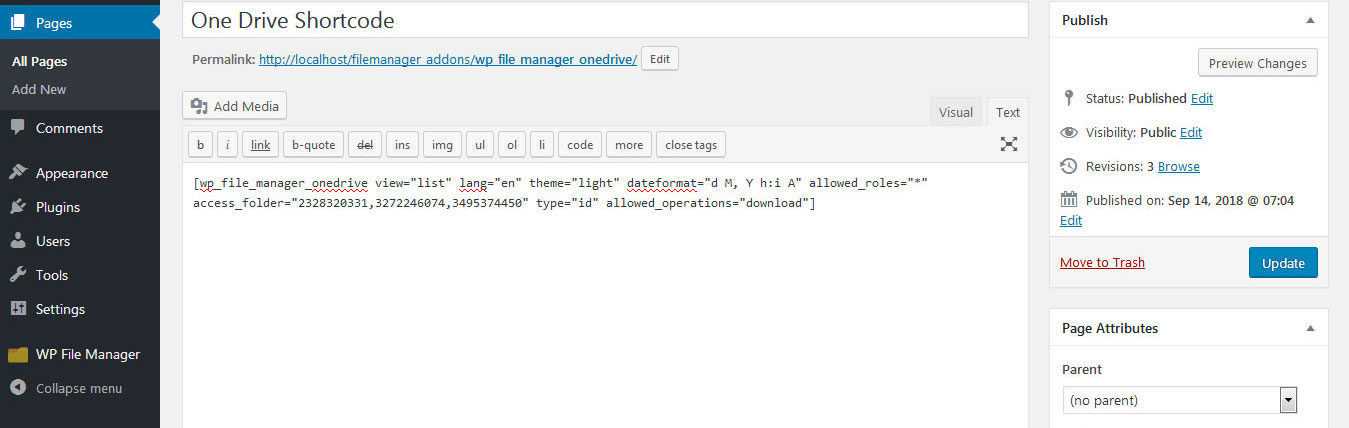
Screenshot-10: File Manager OneDrive view on front end
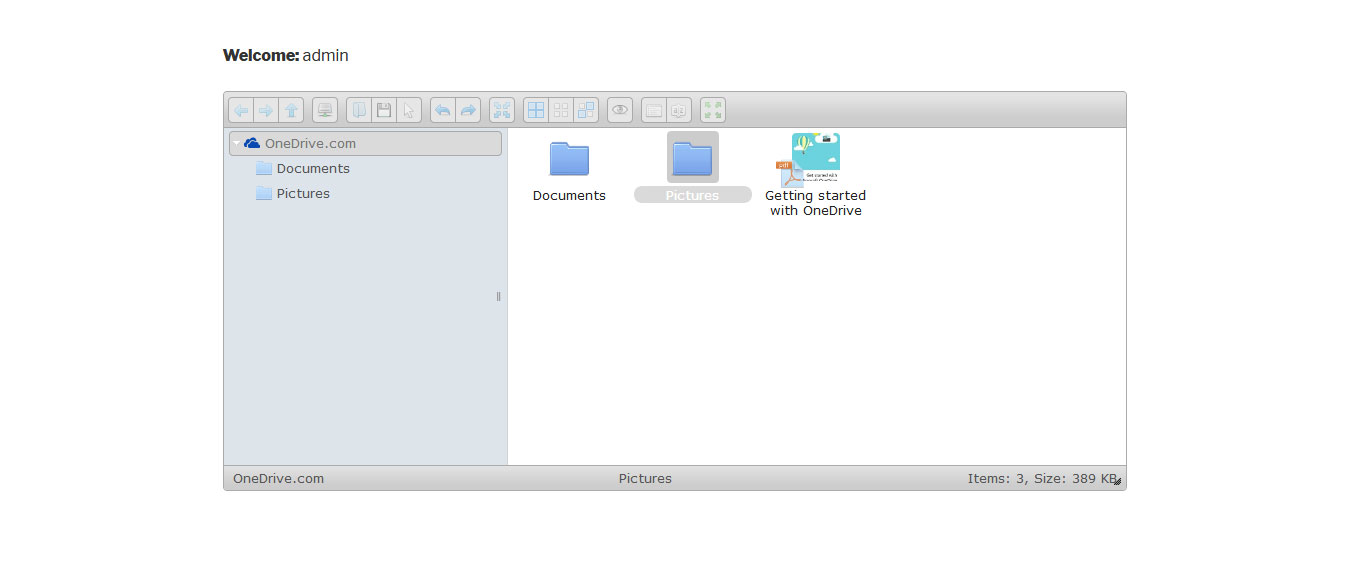

 Supercharge File Manager Pro with the New Cloudflare R2 Addon
Supercharge File Manager Pro with the New Cloudflare R2 Addon 
