Google Drive
1. Go to the Google Drive add-on Tab under the WP File Manager tab on the left side wordpress panel as shown in the screenshot
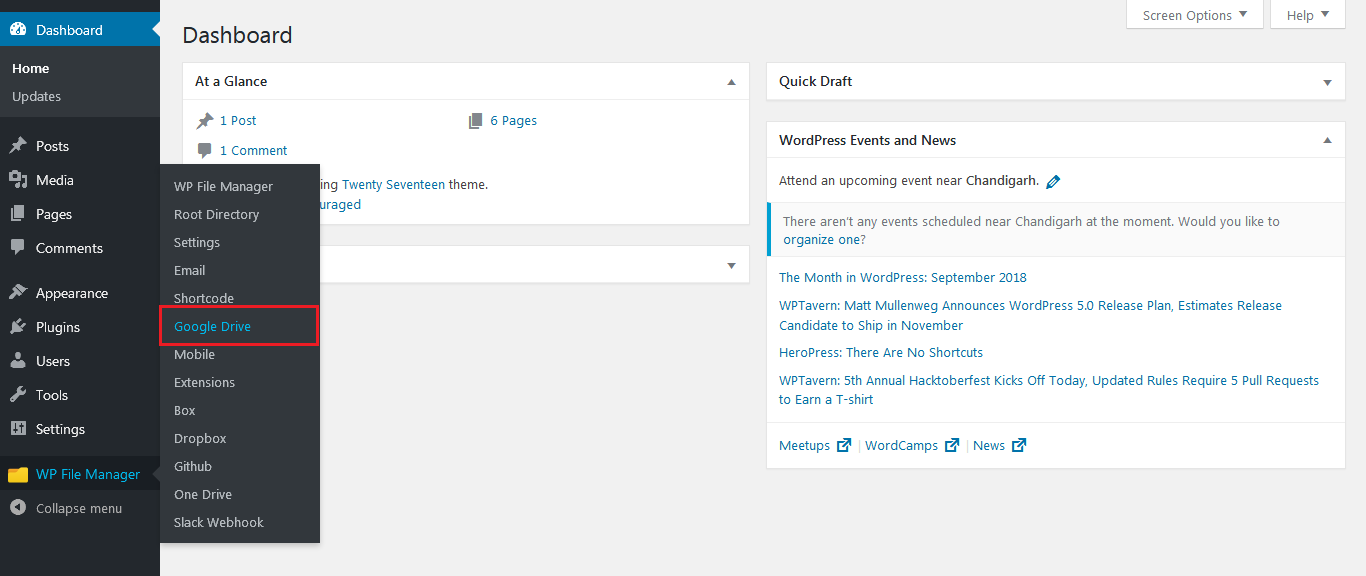
2. Please check the option “ENABLE GOOGLE DRIVE” in the Google Drive Tab.
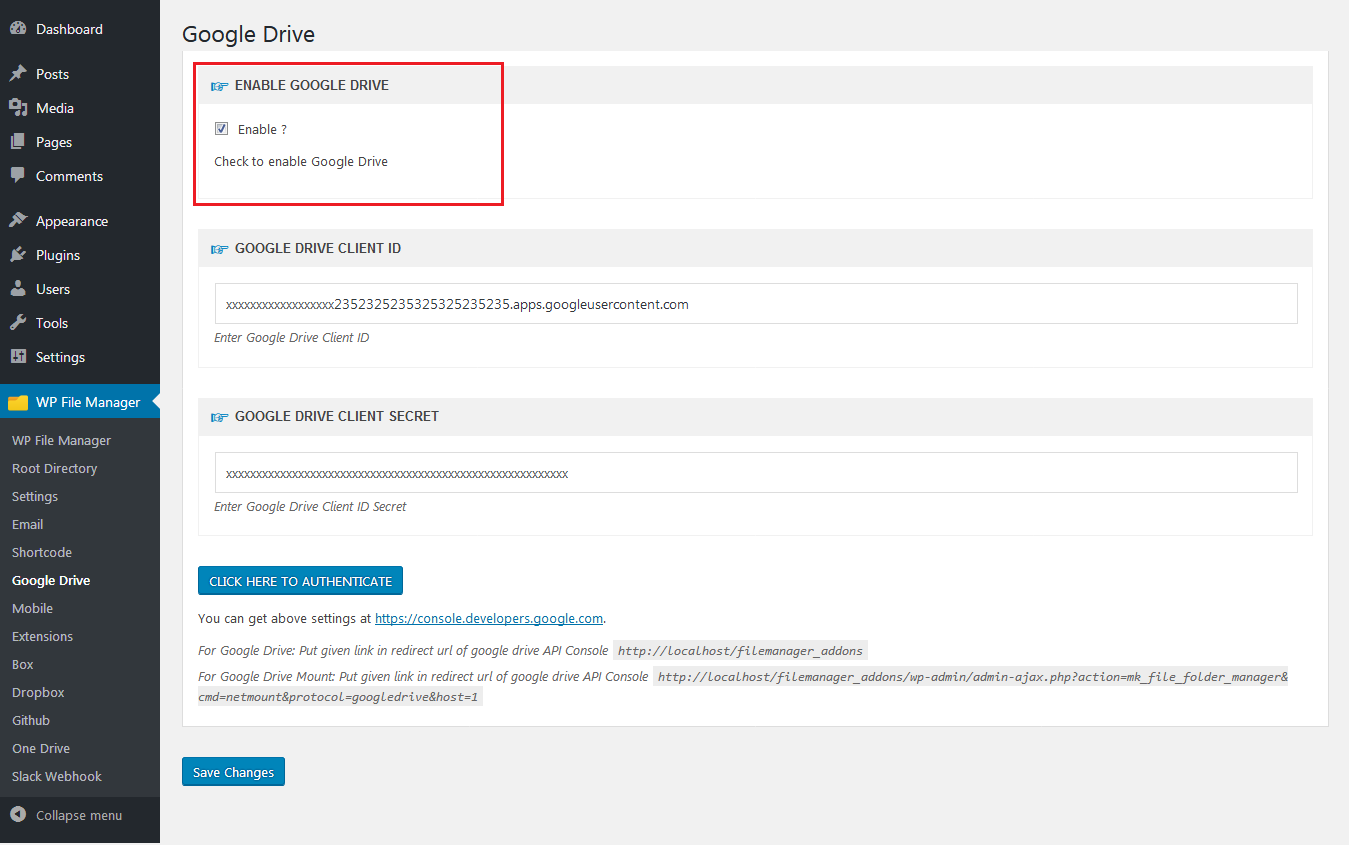
3. You will be redirected to Google API Page. Please Click on “CLICK HERE TO AUTHENTICATE” button and Click on Enable as shown in the next screenshot
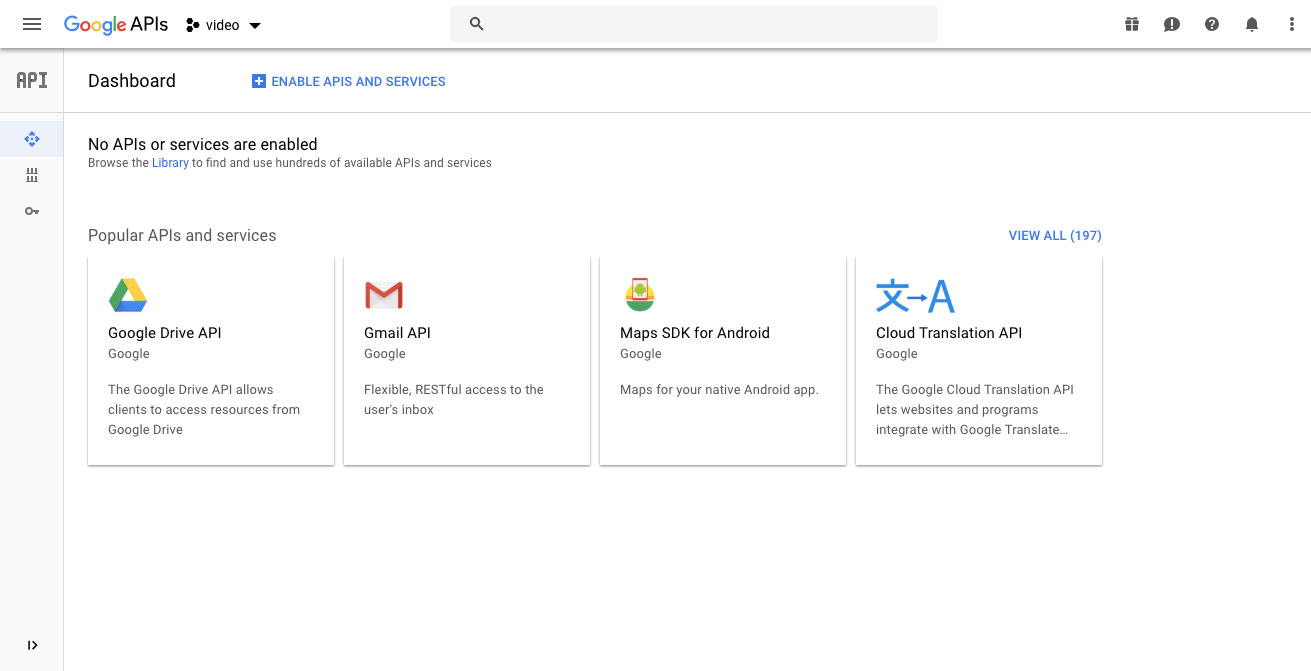
4. Click on Create Credentials now.
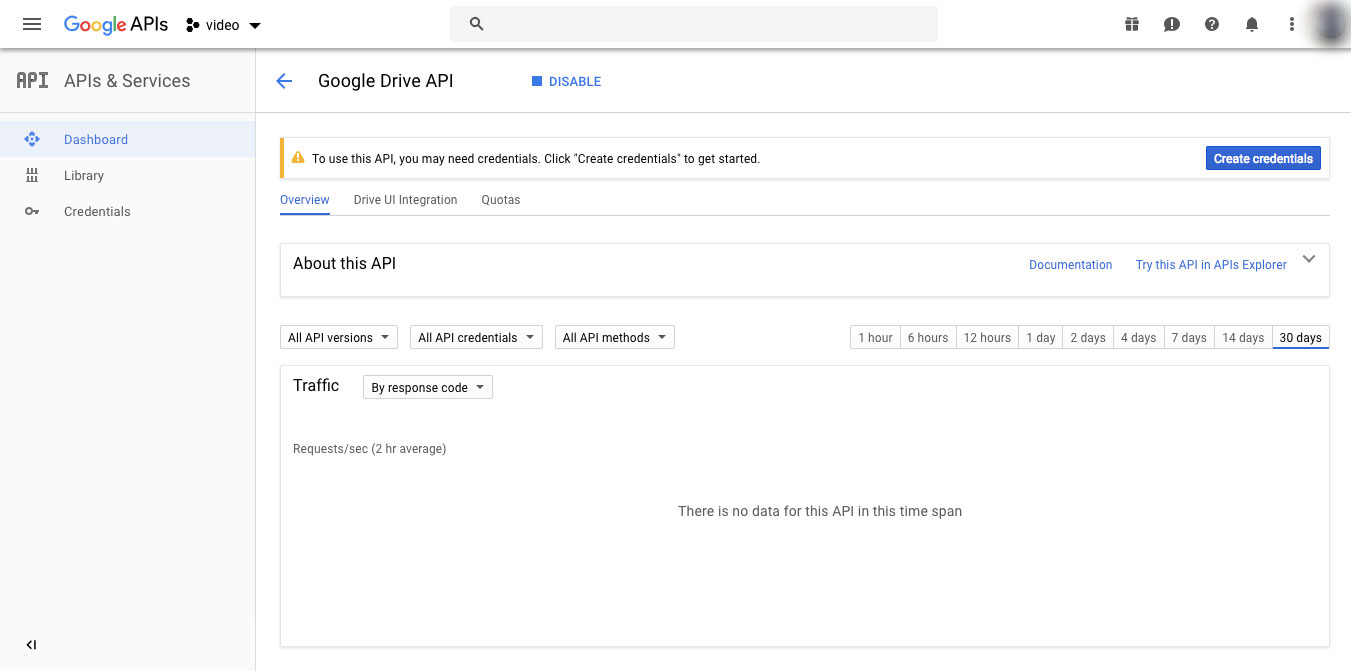
5. Now Please Select the values as shown in the screenshot and click on “What credentials do I need”
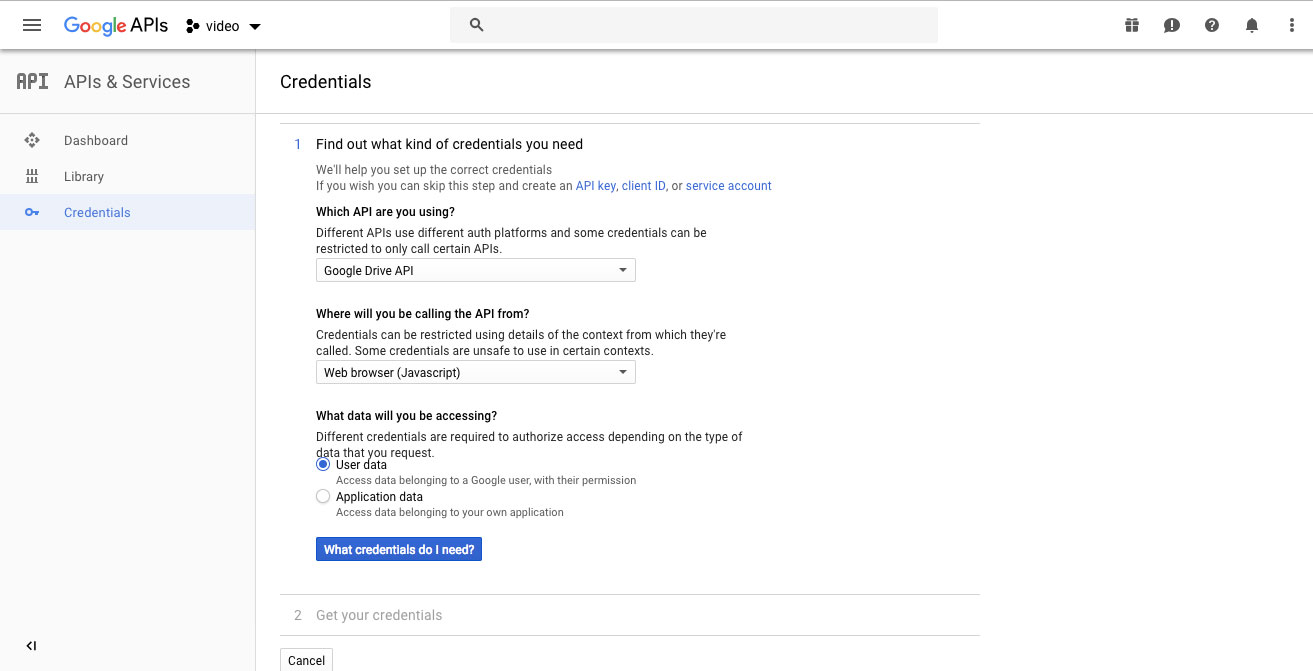
6. Now Set a Name for your App and Click on Create OAuth client ID.
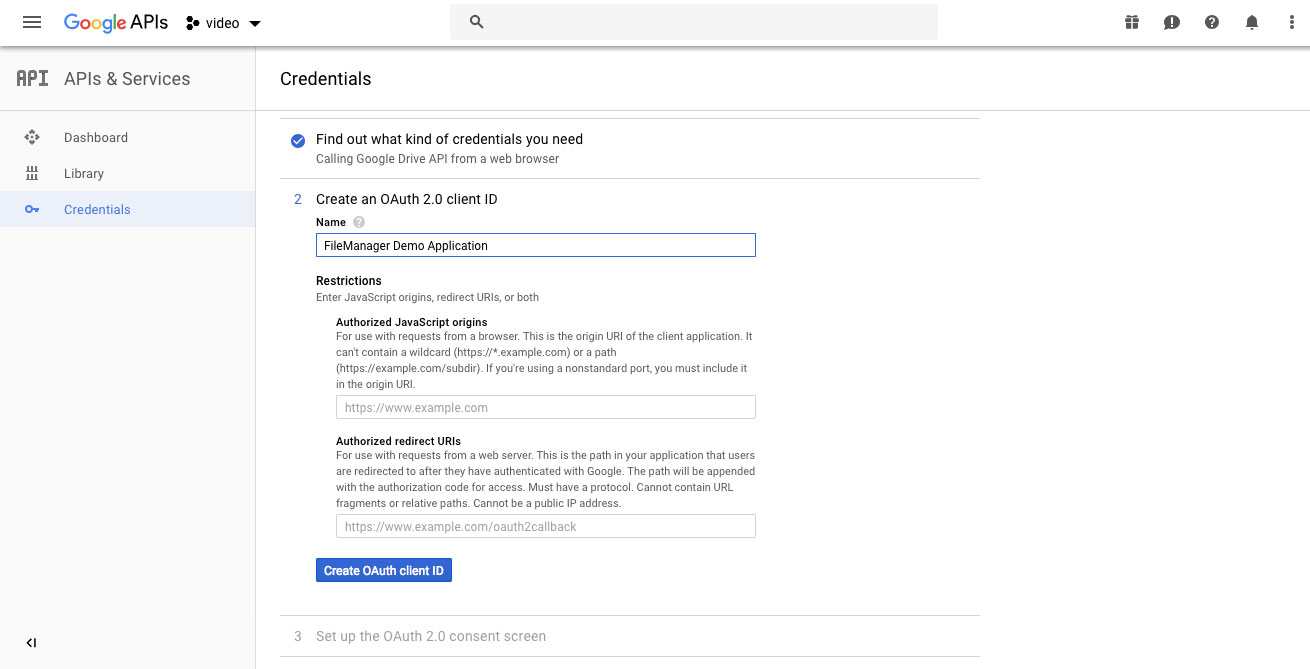
7. Now Your Email ID will be shown there and You will be asked to add a Project Name.
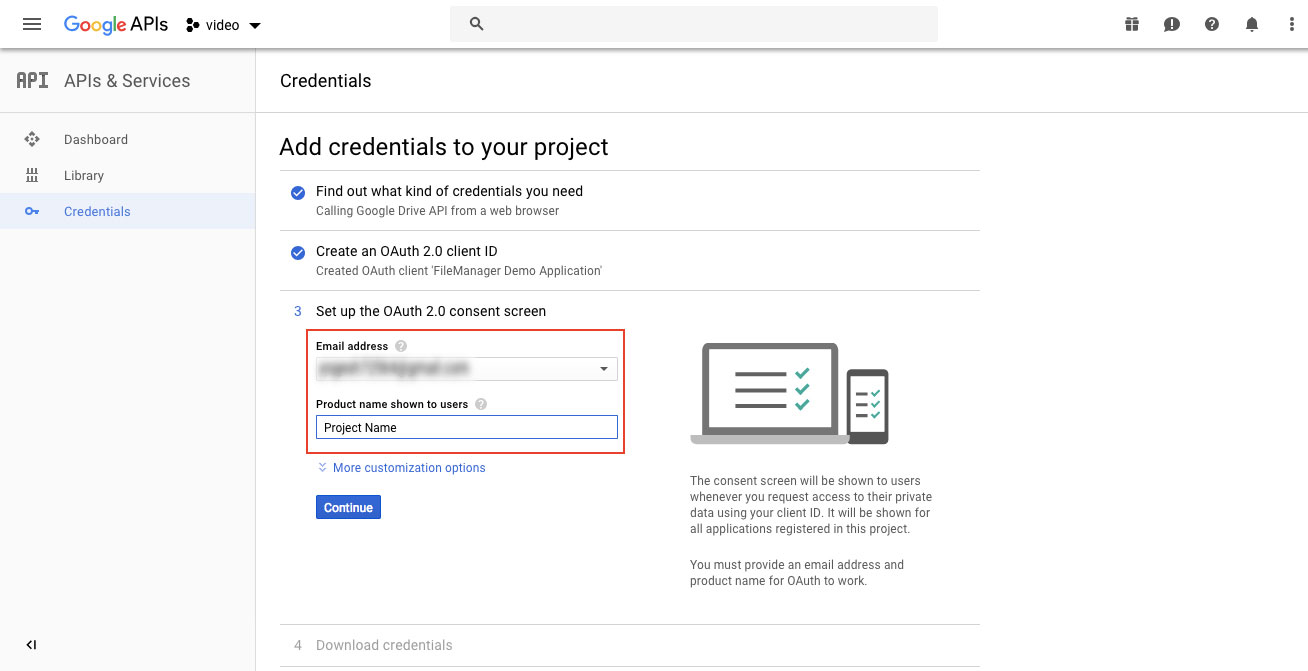
8. In this Step, You will be shown Client ID. After that Click on Done.
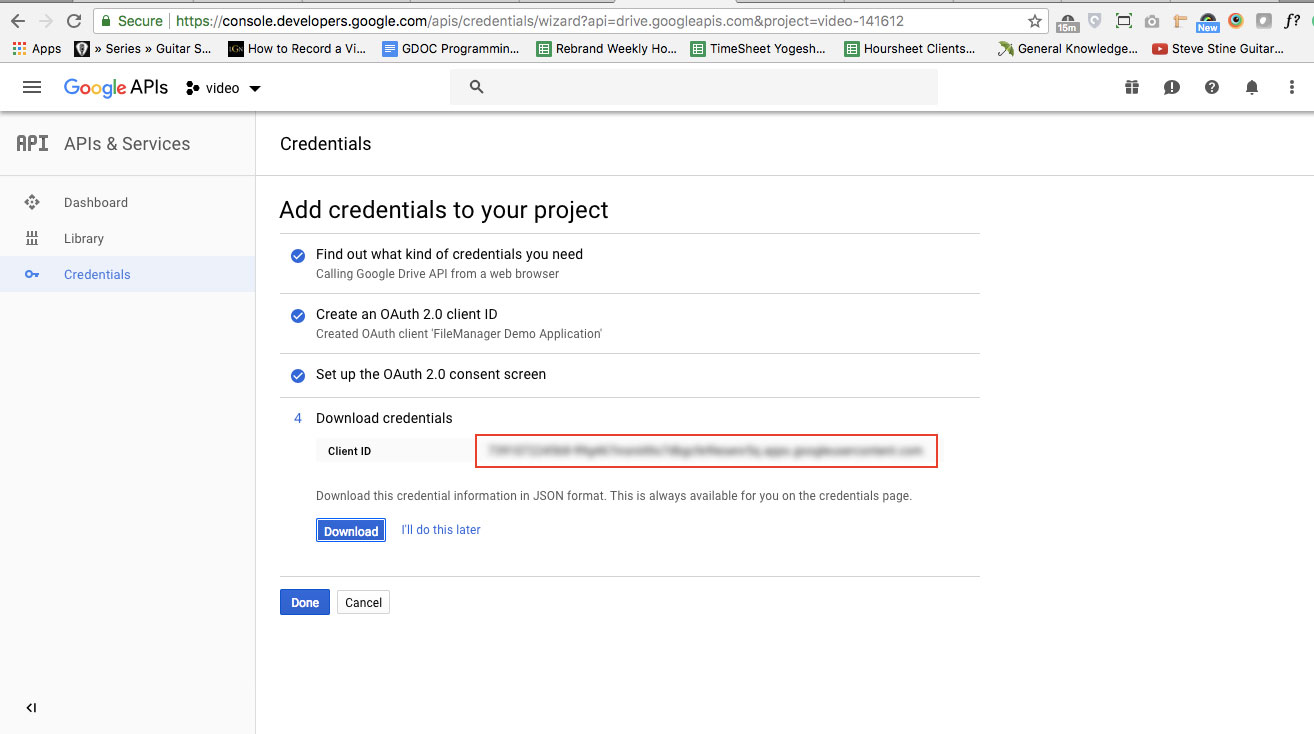
9. Now You will be shown the Client ID and Click on Edit Icon on the right side of the Client ID field
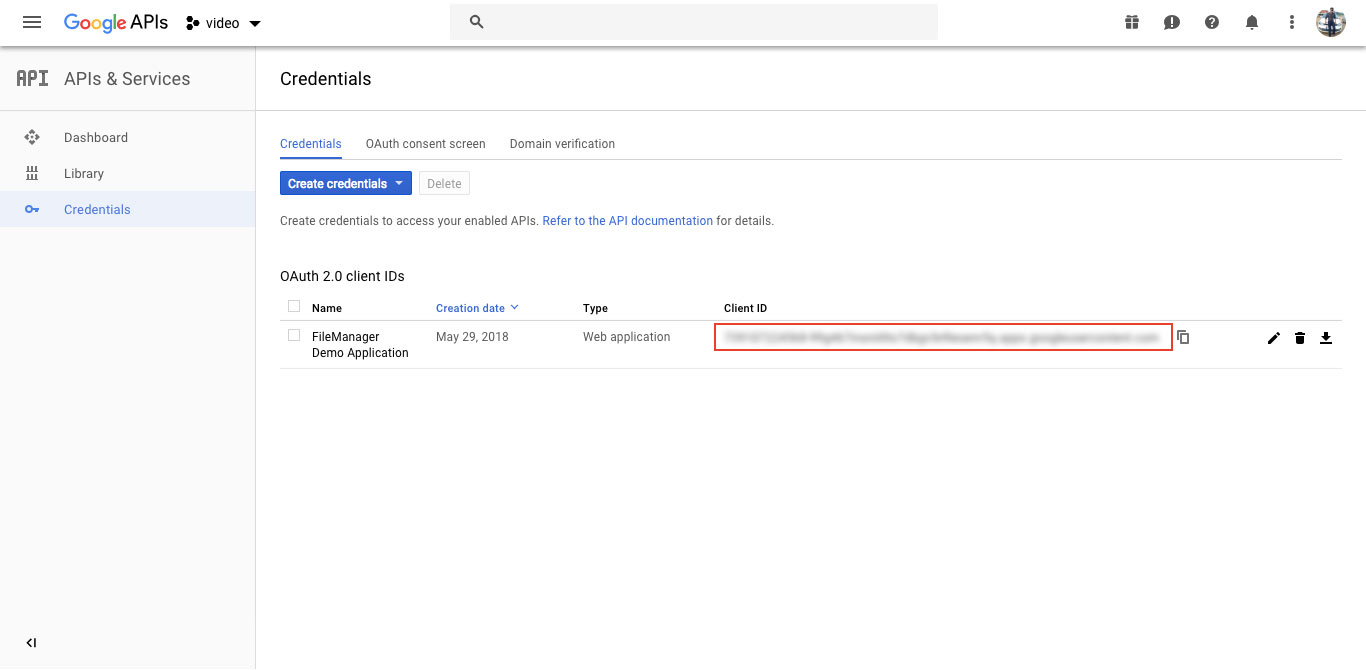
10. Now Please copy the Client ID and Client Secret from there and keep the tab open and go to File Manager Plugin
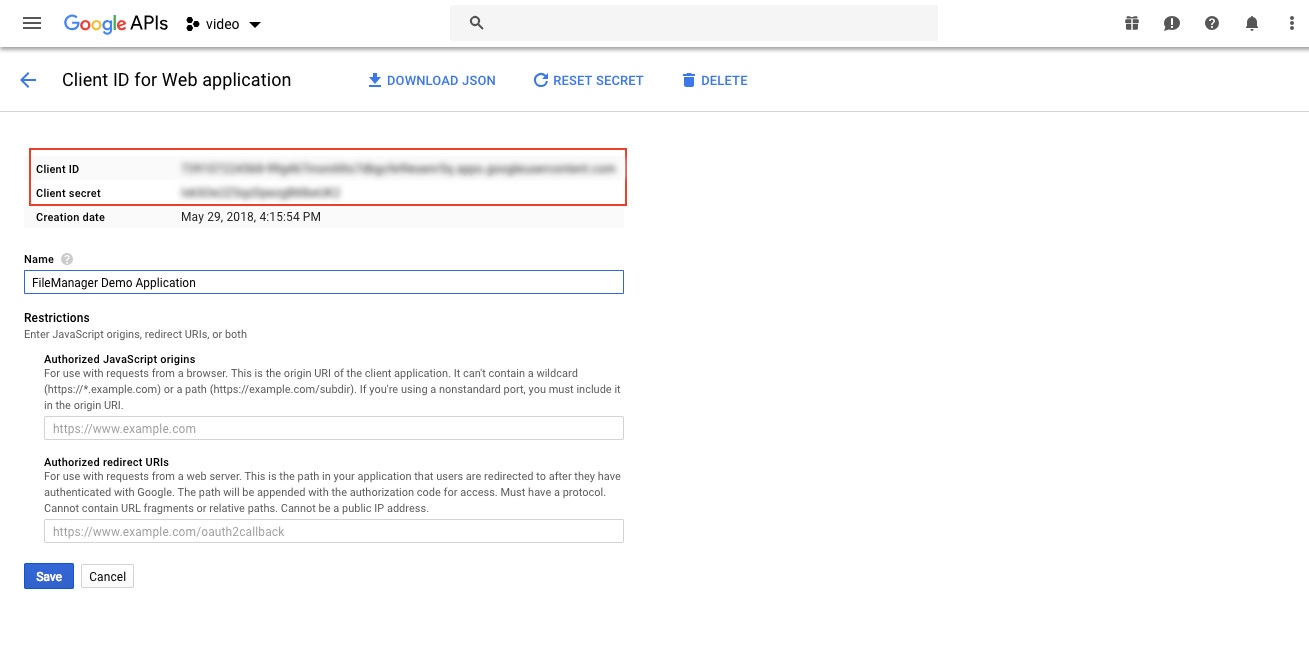
11. All details are fetched successfully
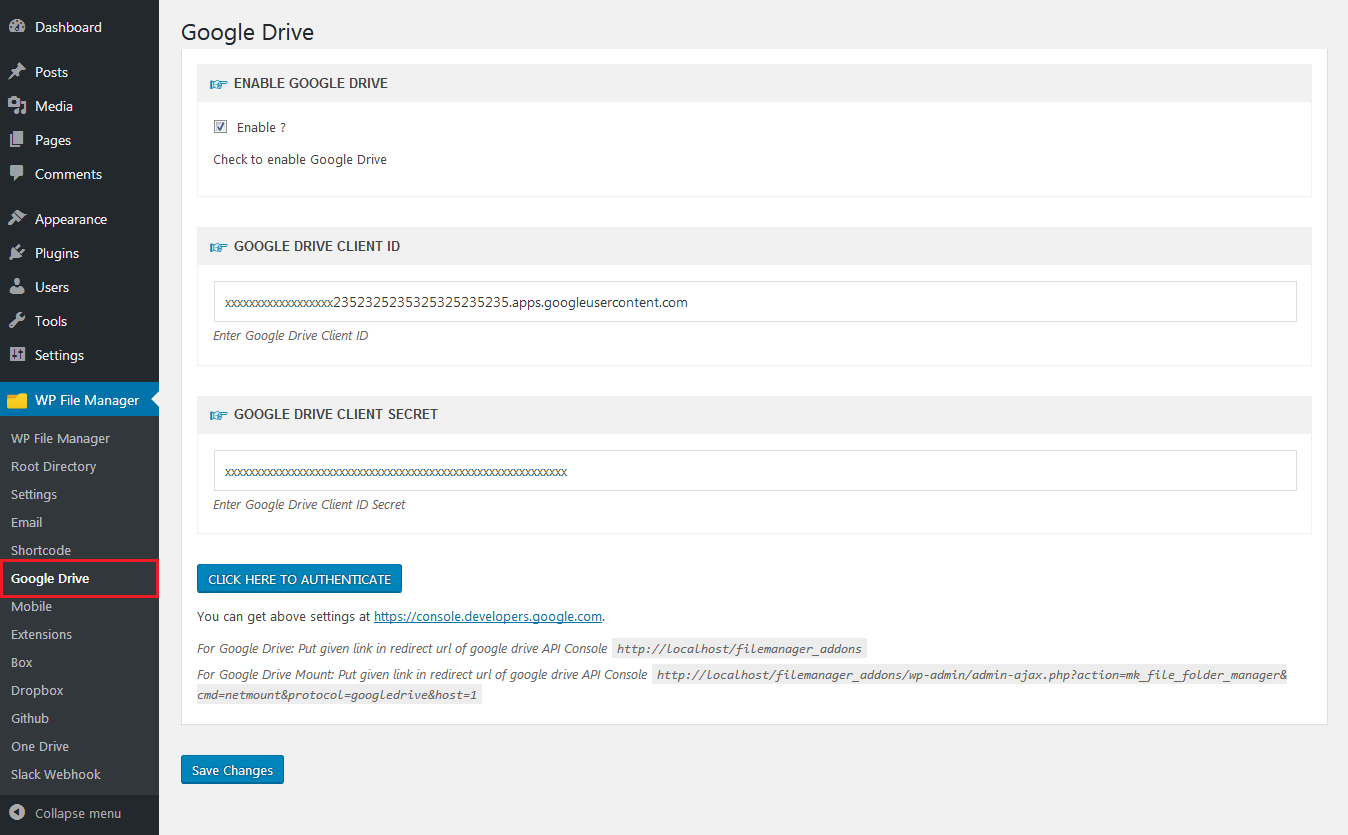
12. Google Drive Preview on Admin Dashboard
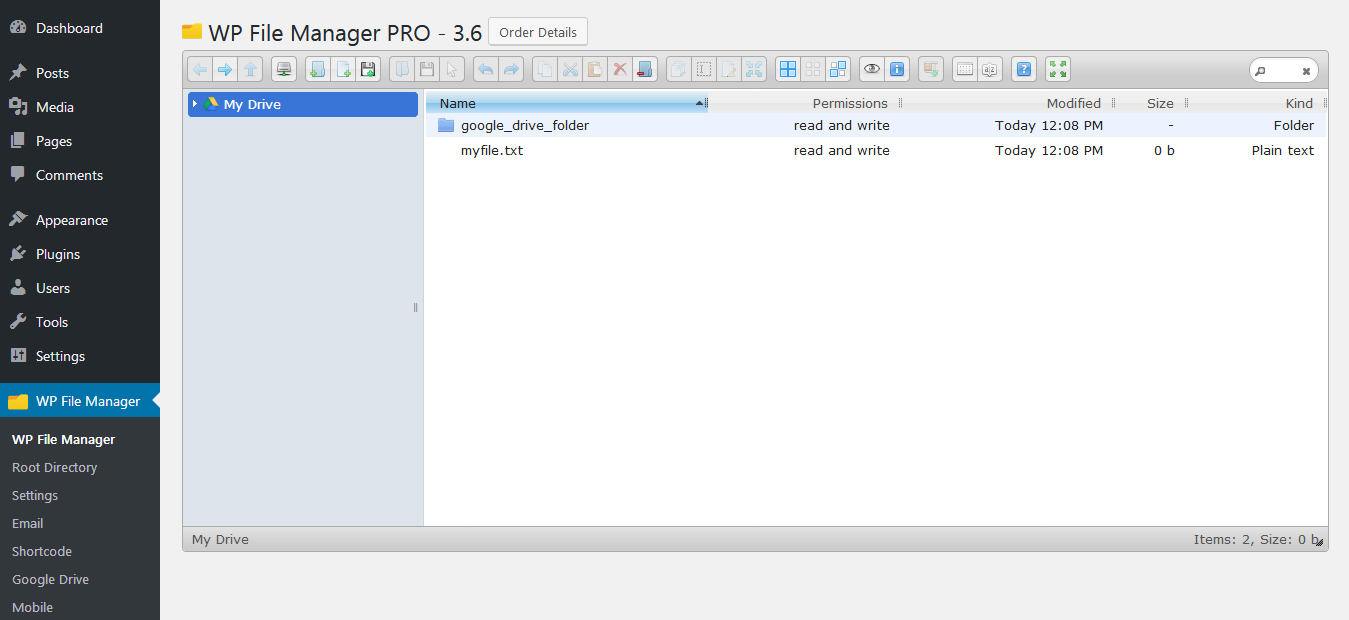
13. Multiple File Operations
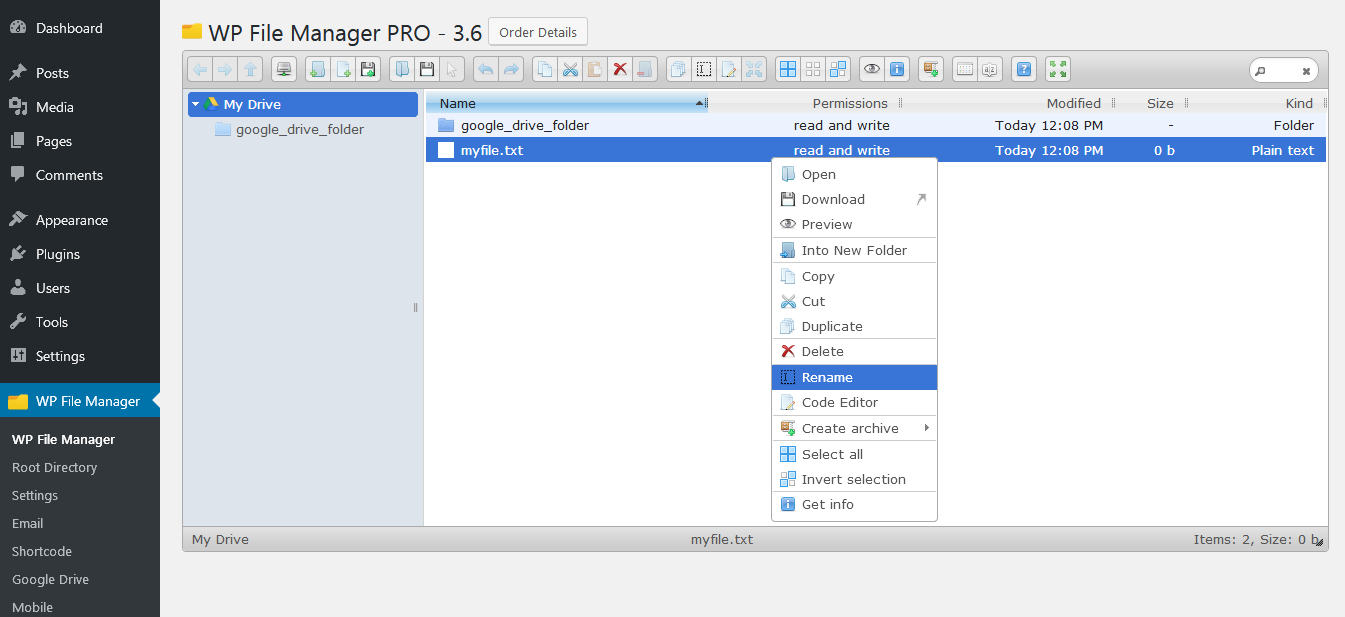
14. Google Drive add-on Shortcode for Frontend
[wp_file_manager_google_drive view="list" lang="en" dateformat="d M, Y h:i
A" allowed_roles="administrator,editor,author" access_folder="*" write ="true" read="false" allowed_operations="upload,download" ban_user_ids="2,3"]
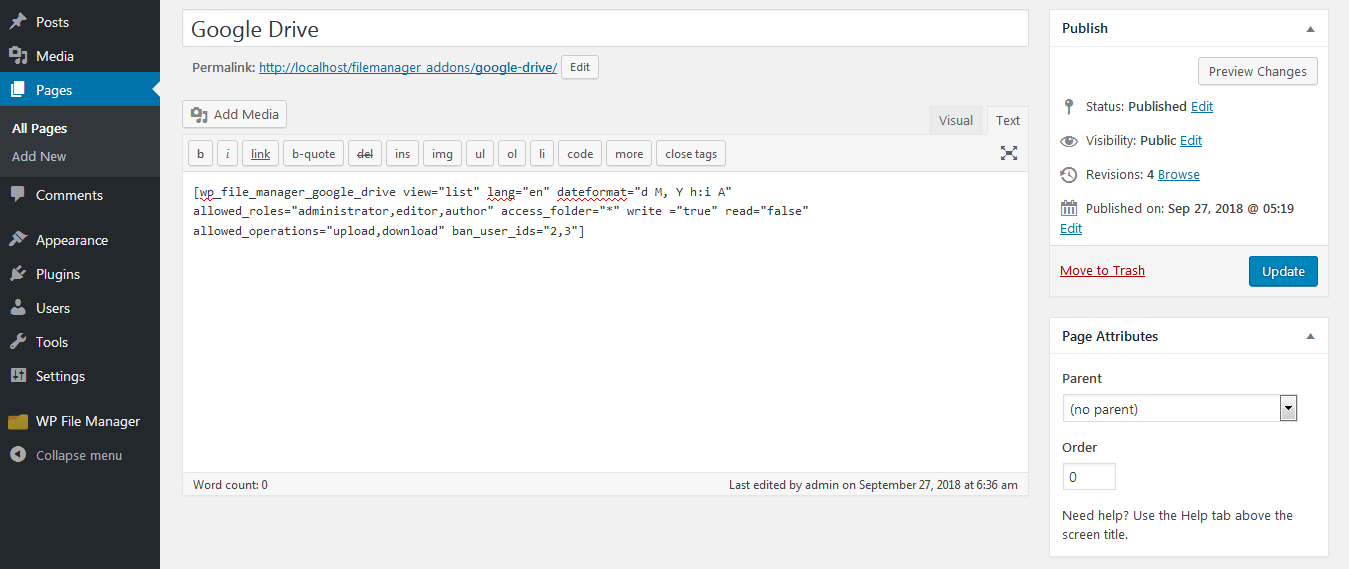
15. Shortcode preview on Frontend
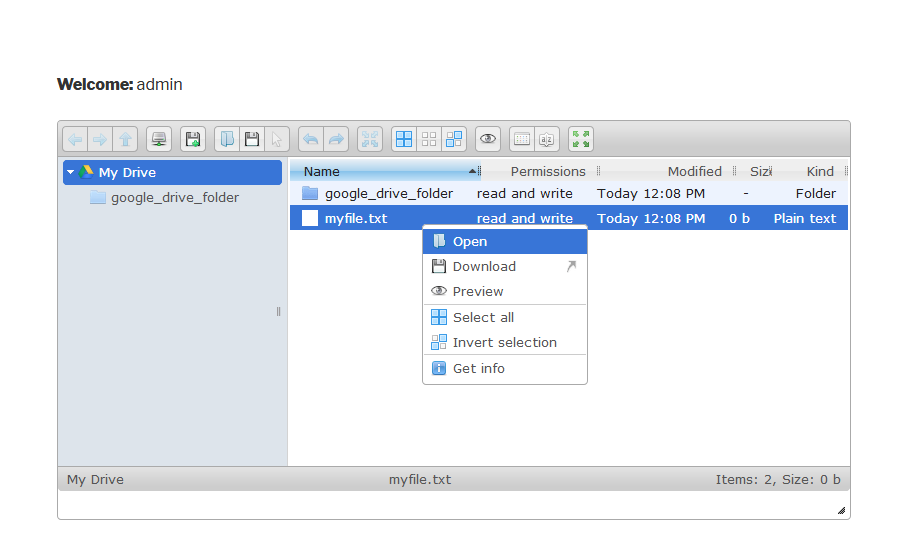
Copyright © 2024 File Manager Pro. All Rights Reserved.

 Get your Digital Ocean files and folders in File Manager. Upgrade to 8.3 today!
Get your Digital Ocean files and folders in File Manager. Upgrade to 8.3 today! 
