Box
1. Go to the Box Tab under the WP File Manager tab on the left side wordpress panel as shown in the screenshot
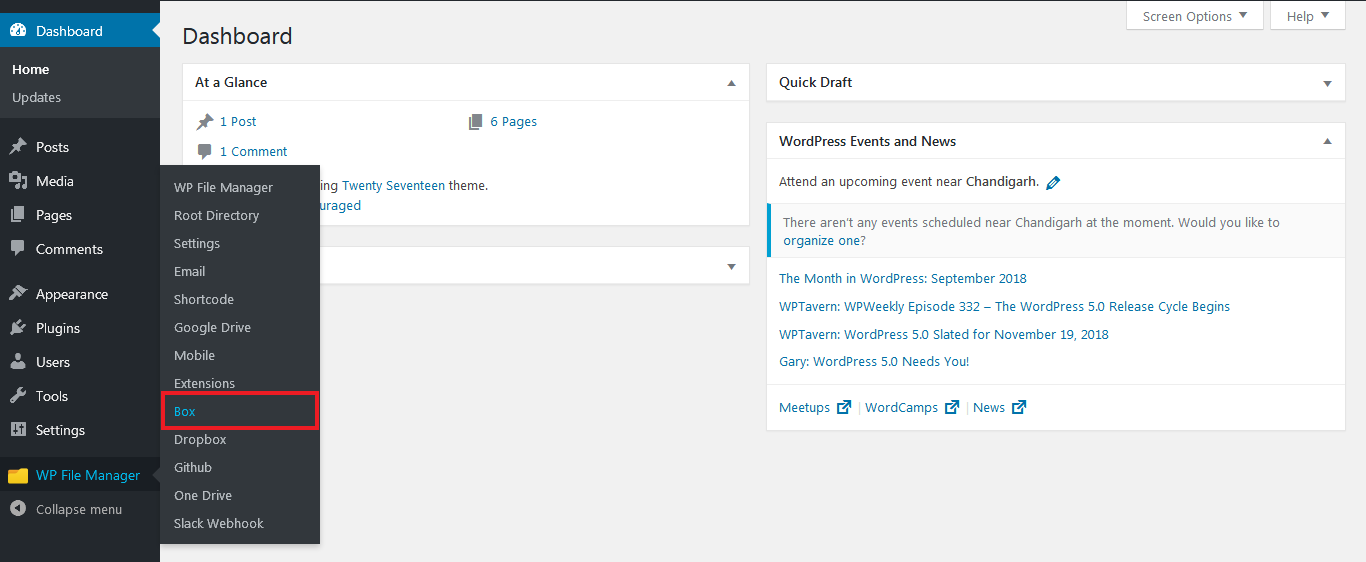
2. Please check the option “ENABLE BOX” in the Box Tab
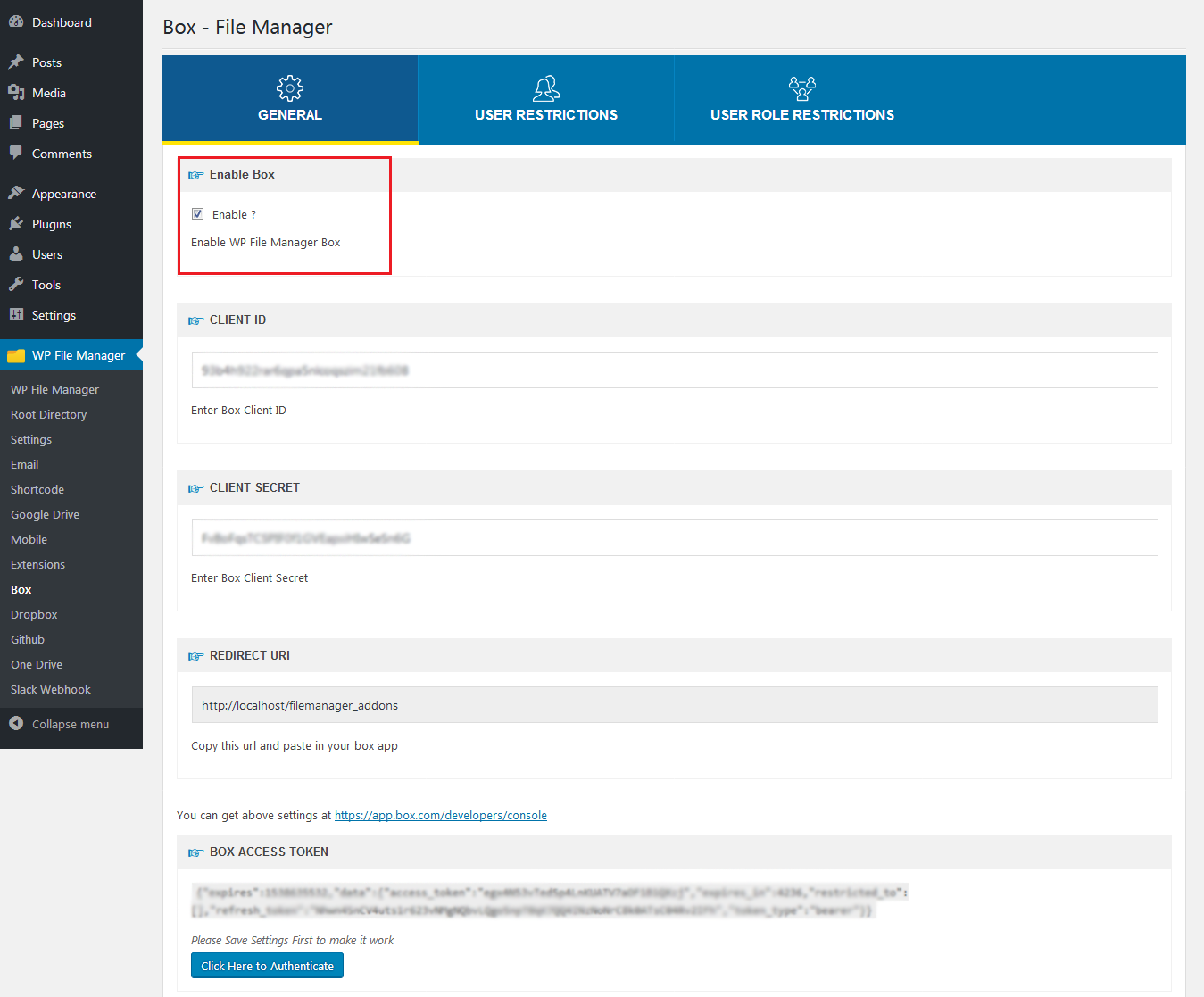
3. User Restrictions
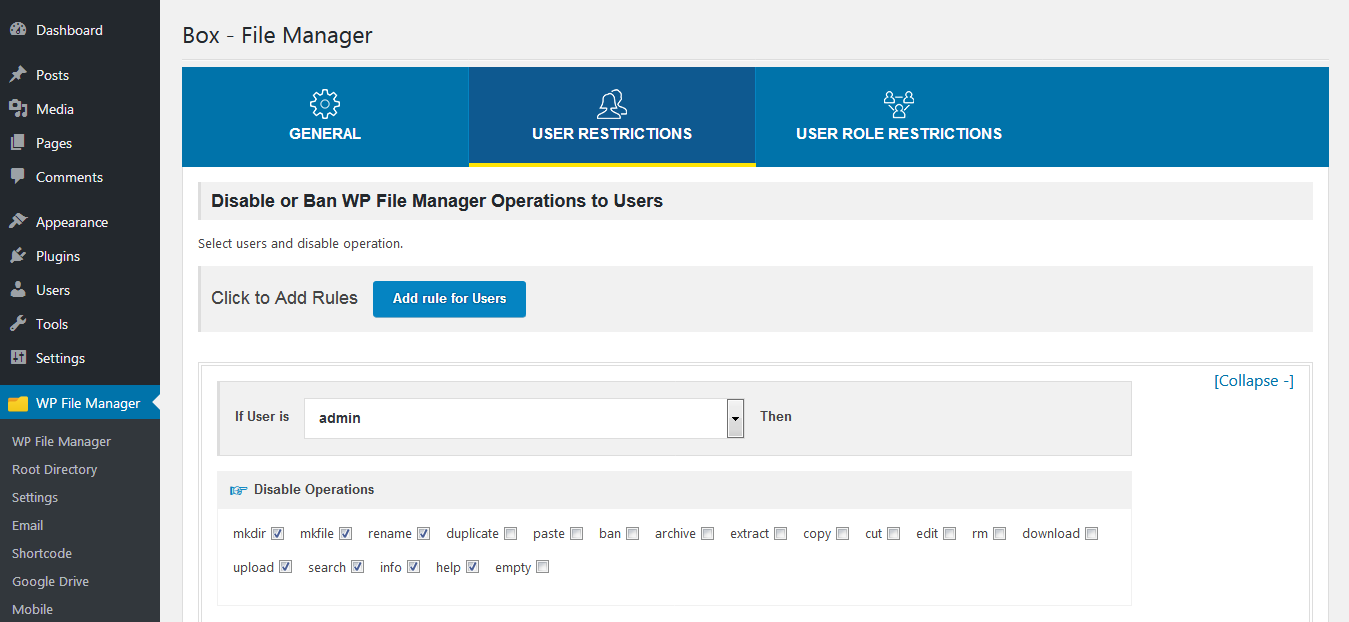
4. User Role restrictions
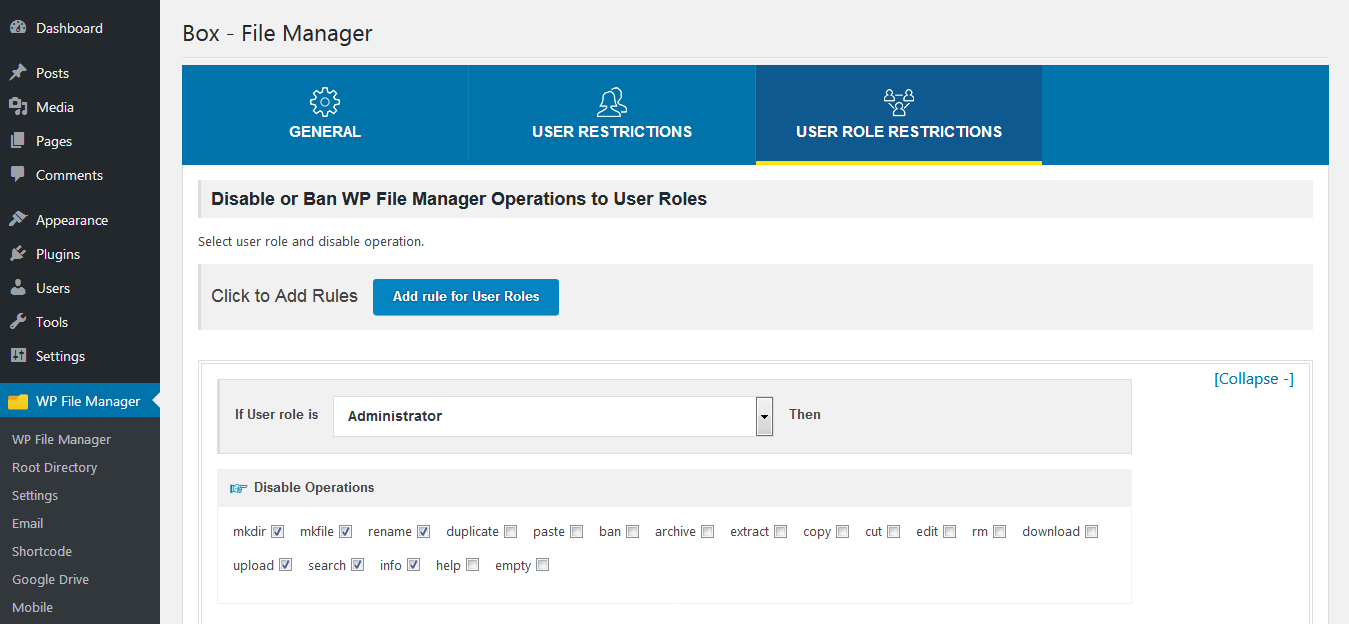
5. Create Box APP, click on the link given below, then enter your Box credentials https://app.box.com/developers/console
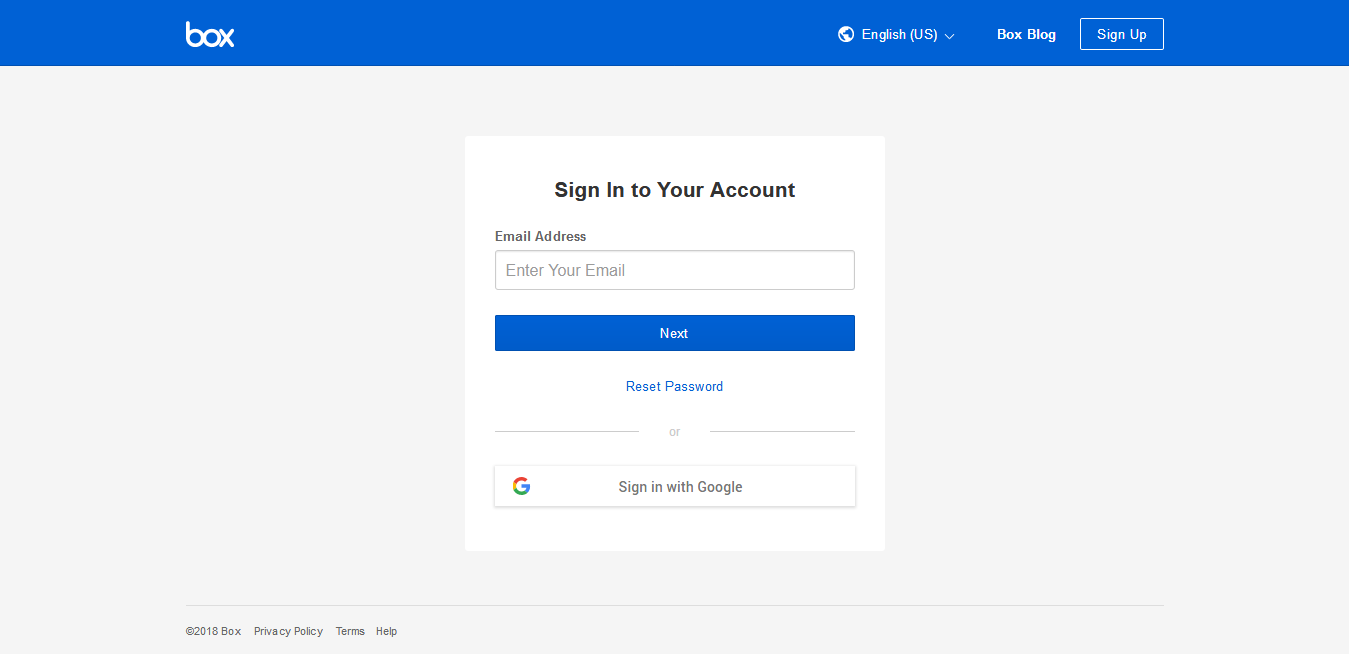
6. Click on Create New App
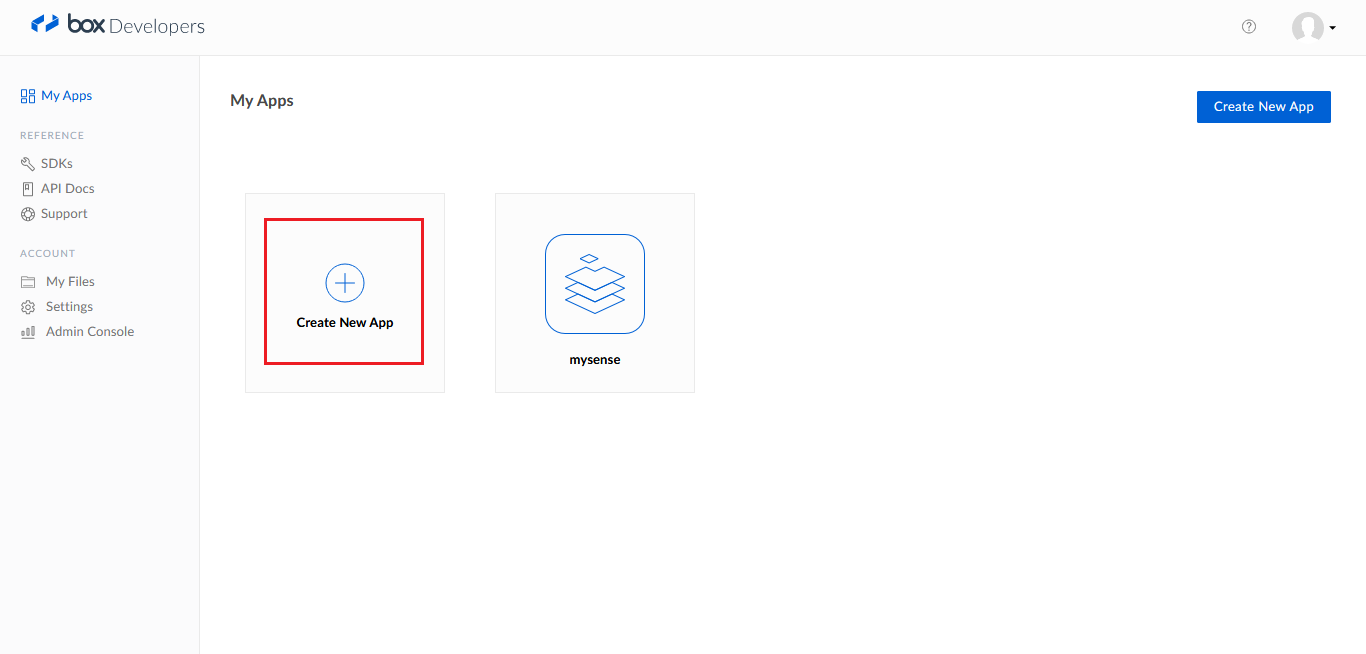
7. Select Custom App block
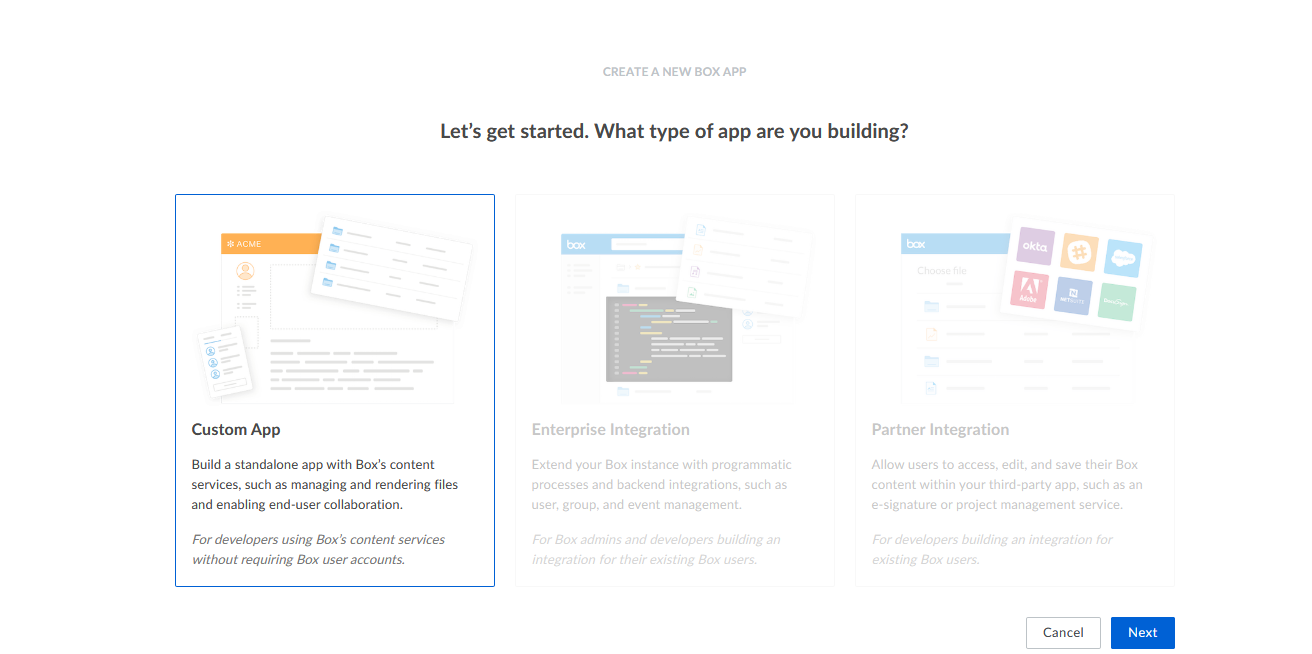
8. Click on Standard OAuth 2.0 (User Authentication), then Next
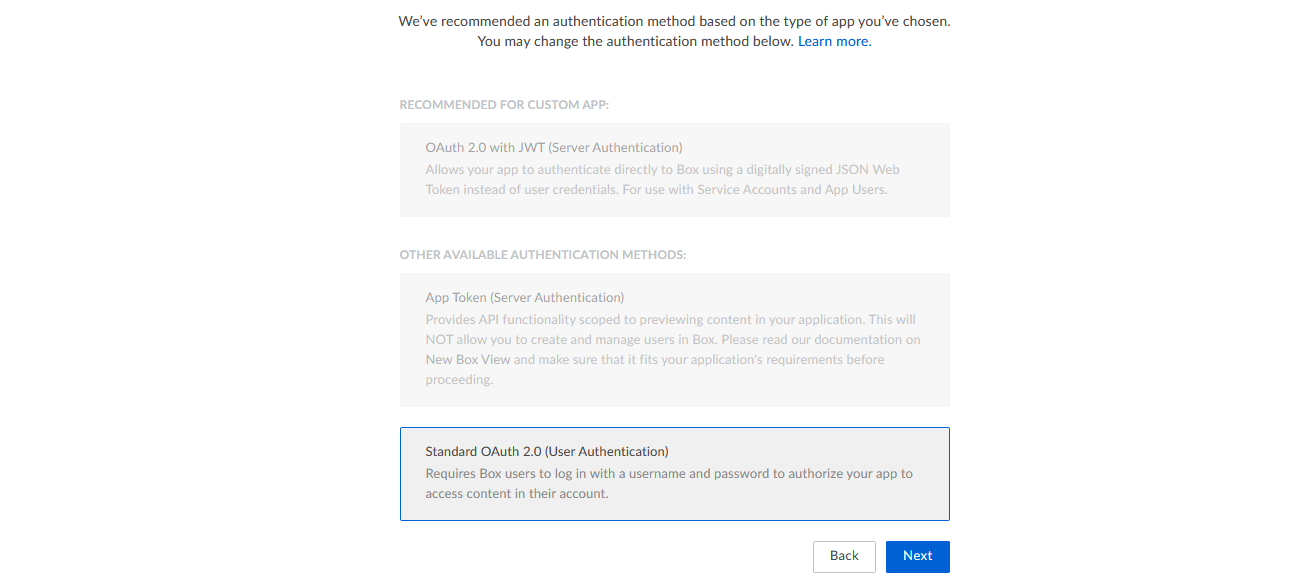
9. Enter APP Name, What would you like to name your aap?
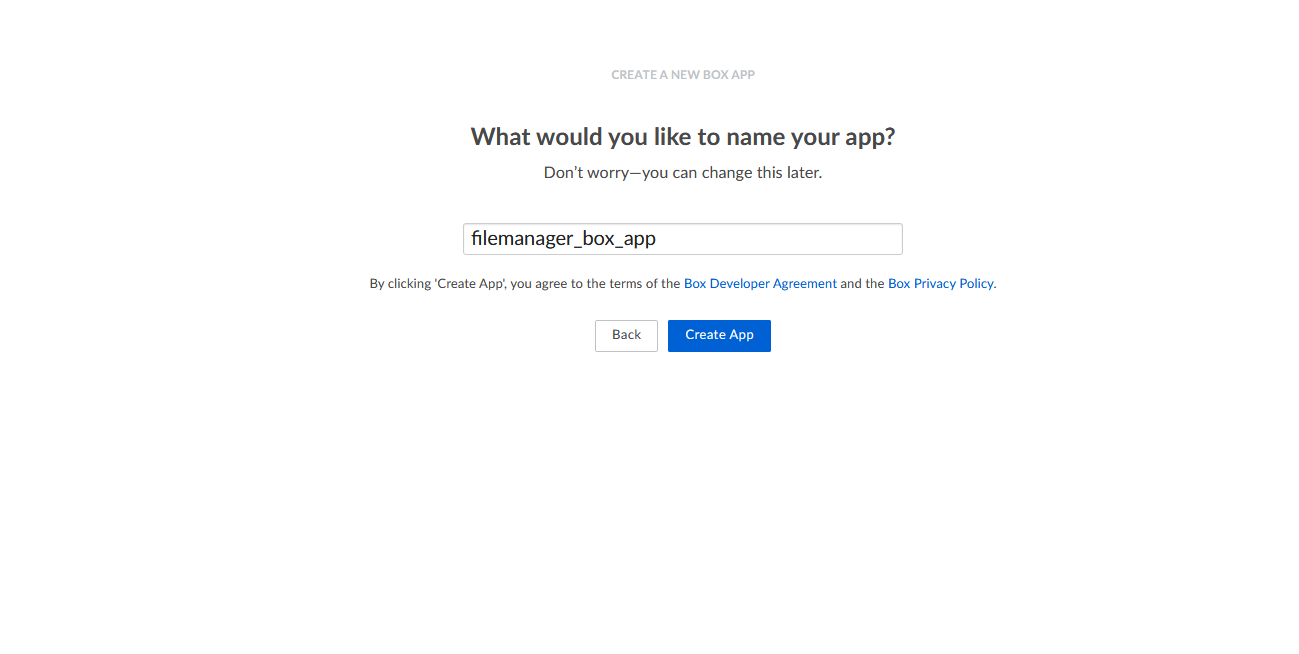
10. Click on “Configuration” to get your Credentials, copy Client ID and Client Secret and paste in Box Settings in your WordPress Admin and copy Redirect URI from Box WP admin and paste in your app.
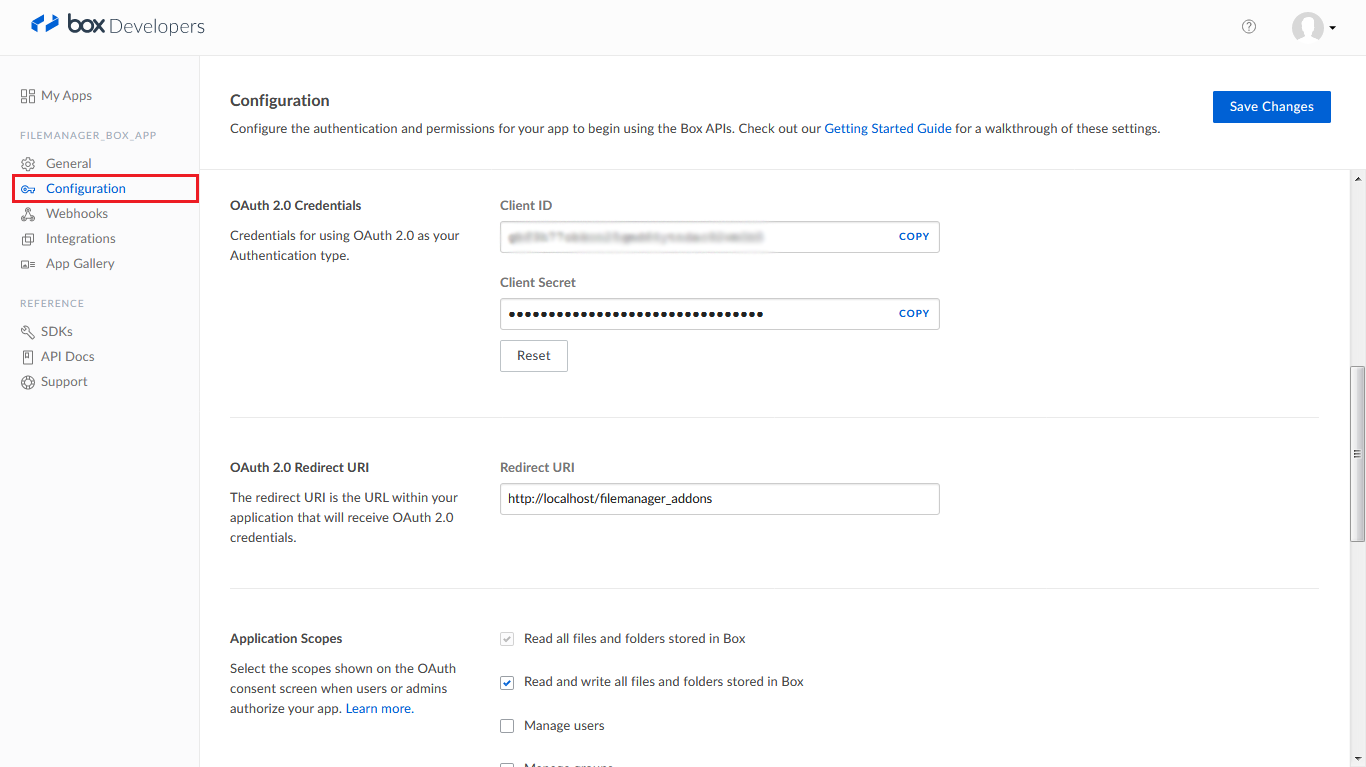
11. Click Here to Authenticate” button to Authenticate Box App
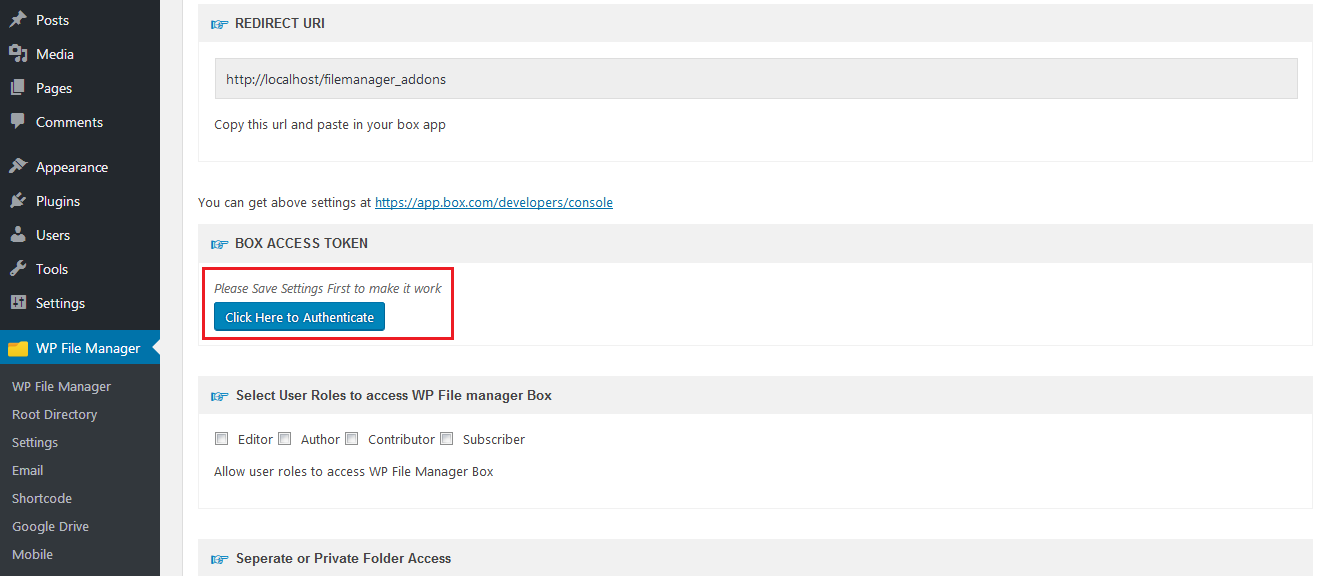
12. Login with your Box Credentials to grant access of Box in file manager
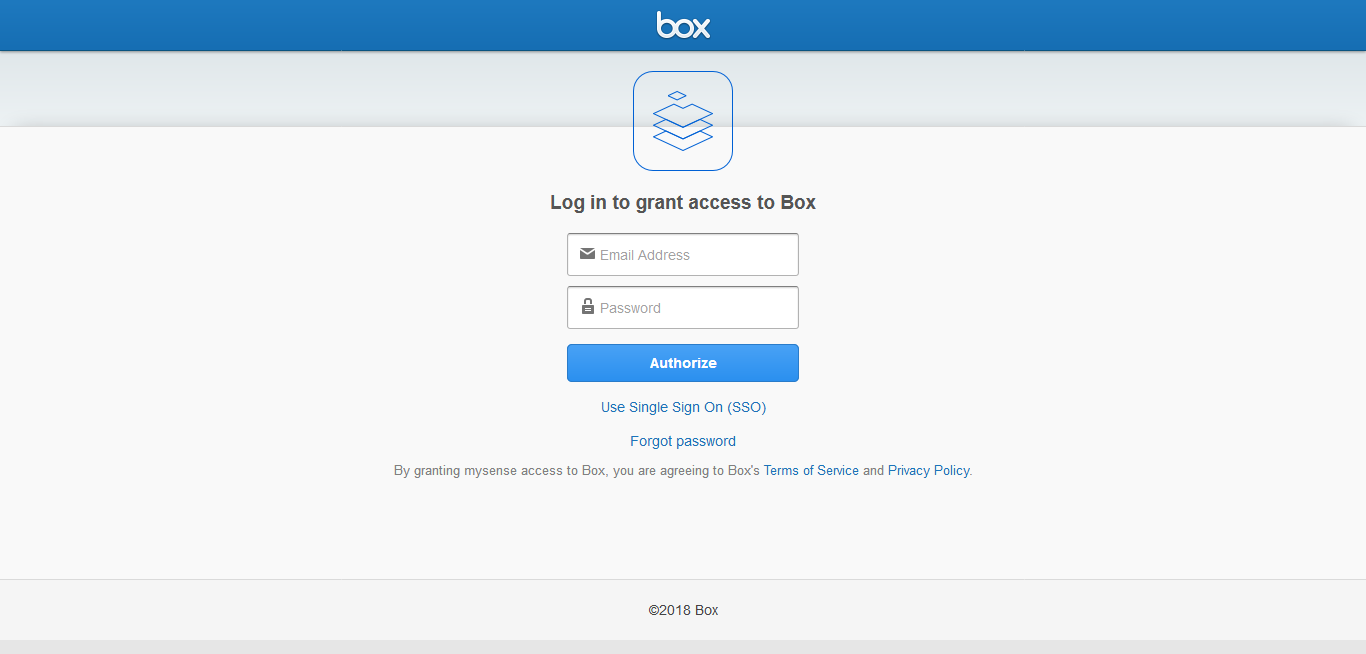
13. Click on “Grant access to box” button, here you can see your app name
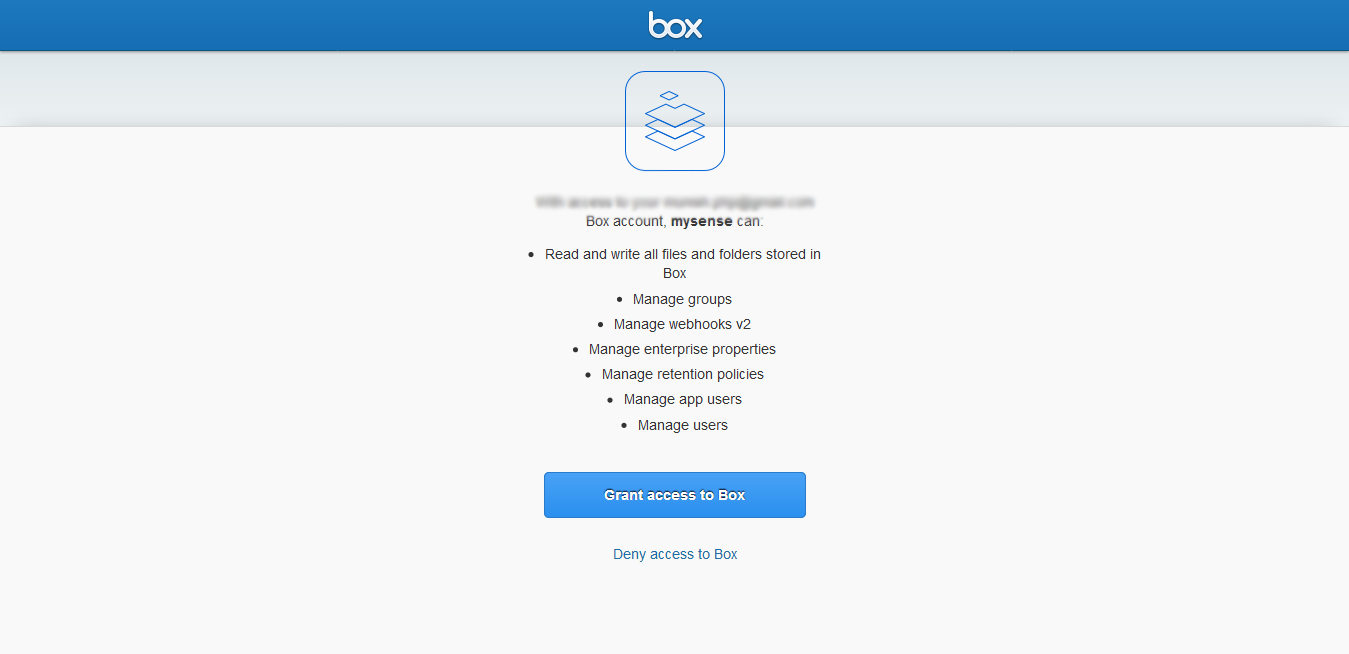
14. File Manager Box shortcode for Front end
[wp_file_manager_box view="list" lang="en" theme="light" dateformat="d M, Y h:i A" allowed_roles="administrator, editor,author" access_folder="*" write = "true" read = "false" allowed_operations="upload,download" ban_user_ids="2,3"]
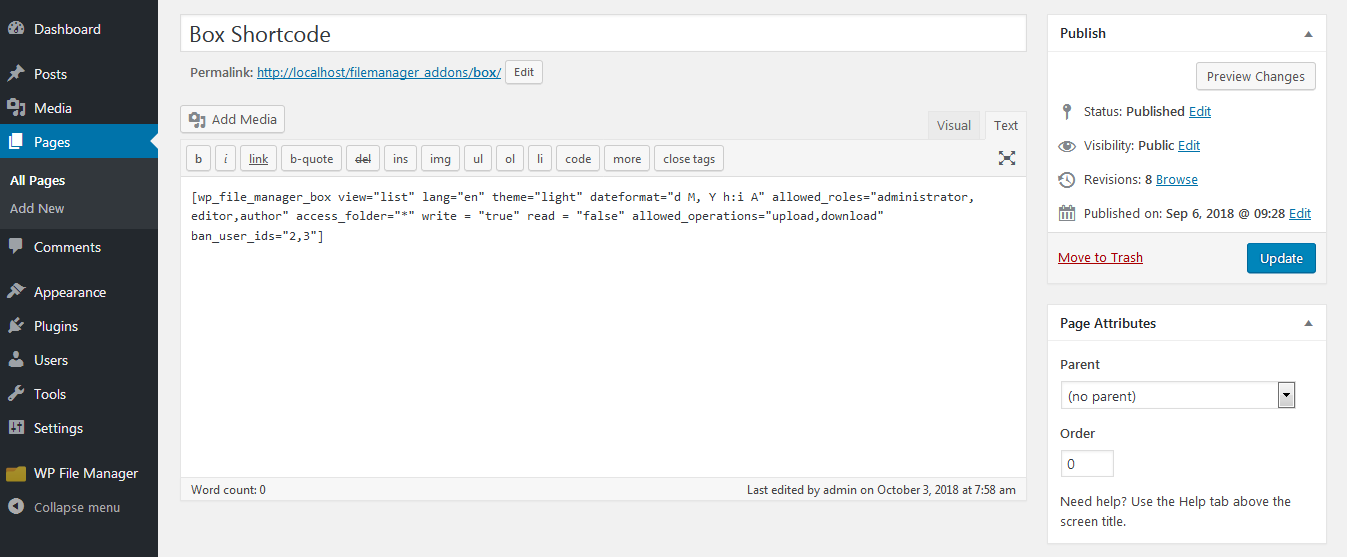
15. File Manager Box Shortcode View on Front end
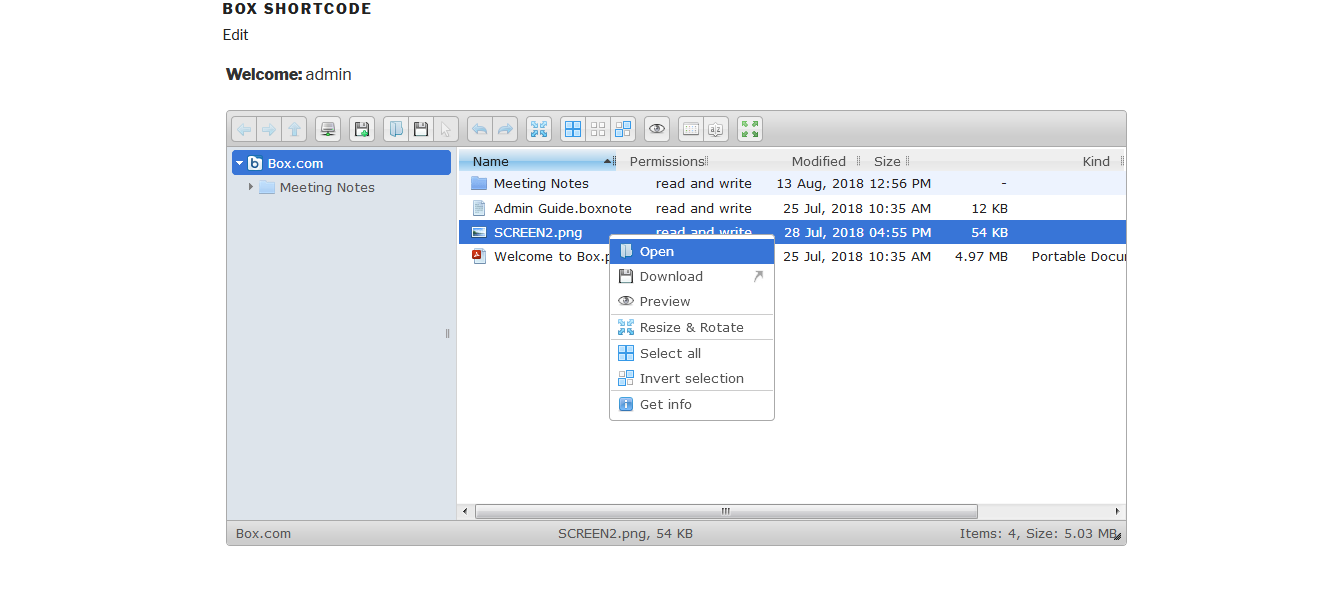
Copyright © 2024 File Manager Pro. All Rights Reserved.

 Get your Digital Ocean files and folders in File Manager. Upgrade to 8.3 today!
Get your Digital Ocean files and folders in File Manager. Upgrade to 8.3 today! 
