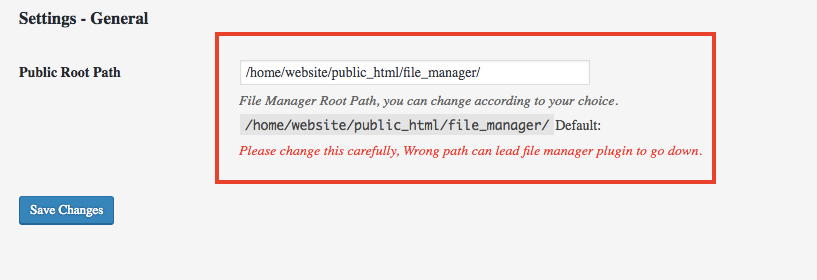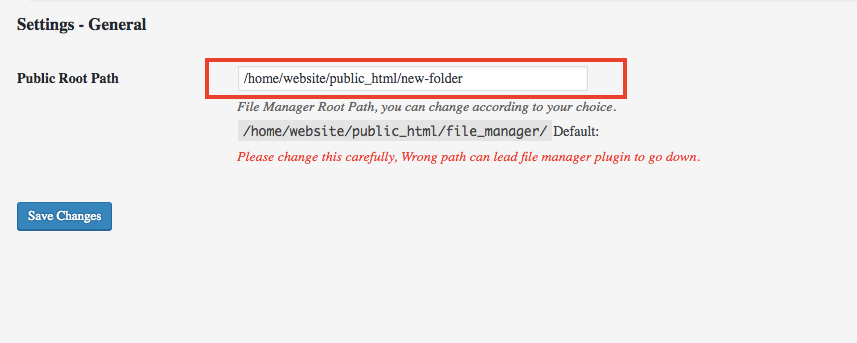Documentation
Root Directory
The New Root Directory feature is all that you need. This new Powerful feature now lets you set the path of the Directory that you want to access rather than having to find the directory where you want to make changes. Once Set you are all set to go and access the only file that you need and make the changes needed without any issue. Here are the Steps you can follow to set the path of your need:-
1. Please click on the Root Directoy option under the WP File Manager and you will see the Default path already there.
2. From this field, You can change the path of the directory where you want to make changes.
After you change path and click on Save. When you go to File Manager, you will automatically see the directory you added in the settings and your time is saved 🙂
Warning: Wrong Path can lead File Manager to Stop Working so Please change carefully. But No need to worry. You can revert your changes anytime or fix path and once fixed. It will again start working
Copyright © 2025 File Manager Pro. All Rights Reserved.

 Supercharge File Manager Pro with the New Cloudflare R2 Addon
Supercharge File Manager Pro with the New Cloudflare R2 Addon