Documentation
How to enable cURL extension in PHP?
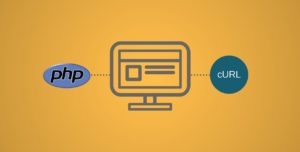
Step 1: Ensure cURL extension for PHP is installed
On Windows, people often use WAMP (Windows, Apache, MySQL, PHP) bundles for local development. Fortunately, the cURL extension is pre-installed with those bundles, so you can proceed to Step 2.
On Linux, it depends on which Linux distro the server is installed with, so you might need to run the appropriate command.
For example, with Ubuntu/Debian server, you need to run this command:
sudo apt-get install php5-curl
After that, restart the Apache server:
sudo /etc/init.d/apache2 restart
After the Apache server has restarted, the extension should be enabled by default.
Step 2: Enable cURL extension in the “php.ini” file
Load the “php.ini” file located into your favorite text editor (if you are using Windows, we suggest Notepad++), then search for “php_curl”. At this point, you need to uncomment the line by removing the semicolon at the beginning of the line, as below.
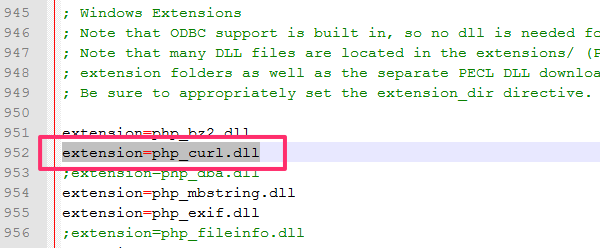 Editing php.ini file to enable curl
Editing php.ini file to enable curl
After saving the file, restart the Apache server.
Copyright © 2025 File Manager Pro. All Rights Reserved.

 Supercharge File Manager Pro with the New Cloudflare R2 Addon
Supercharge File Manager Pro with the New Cloudflare R2 Addon 
