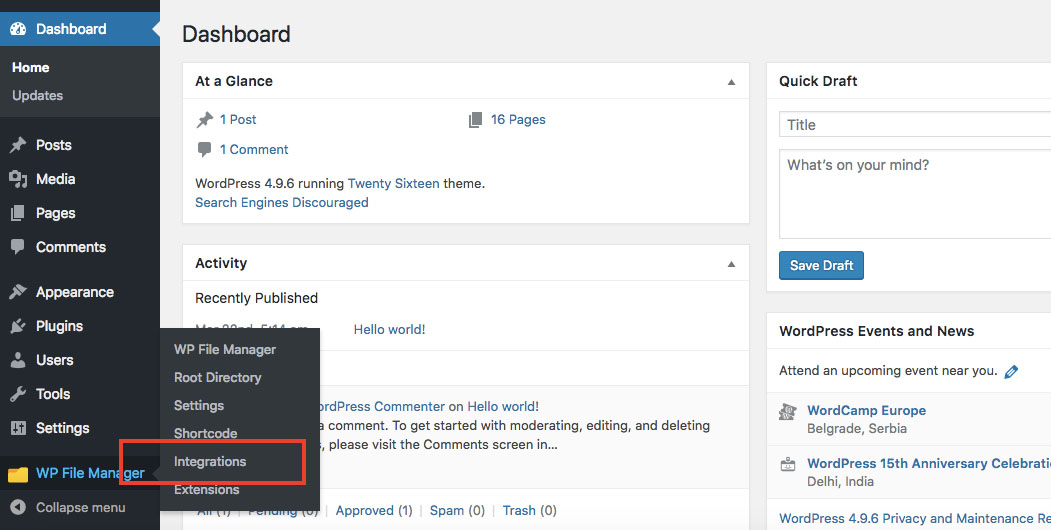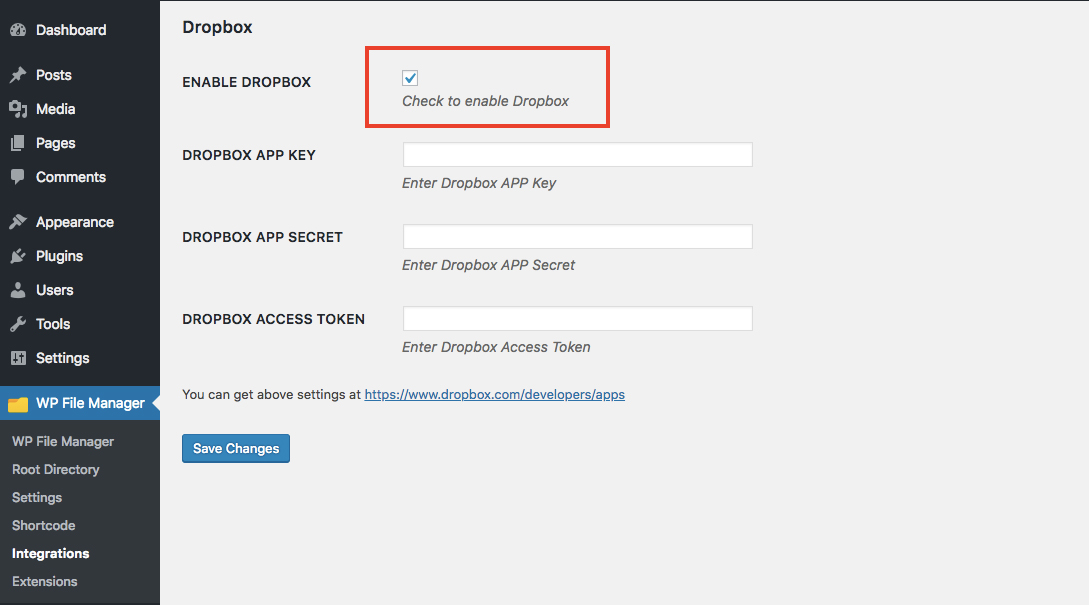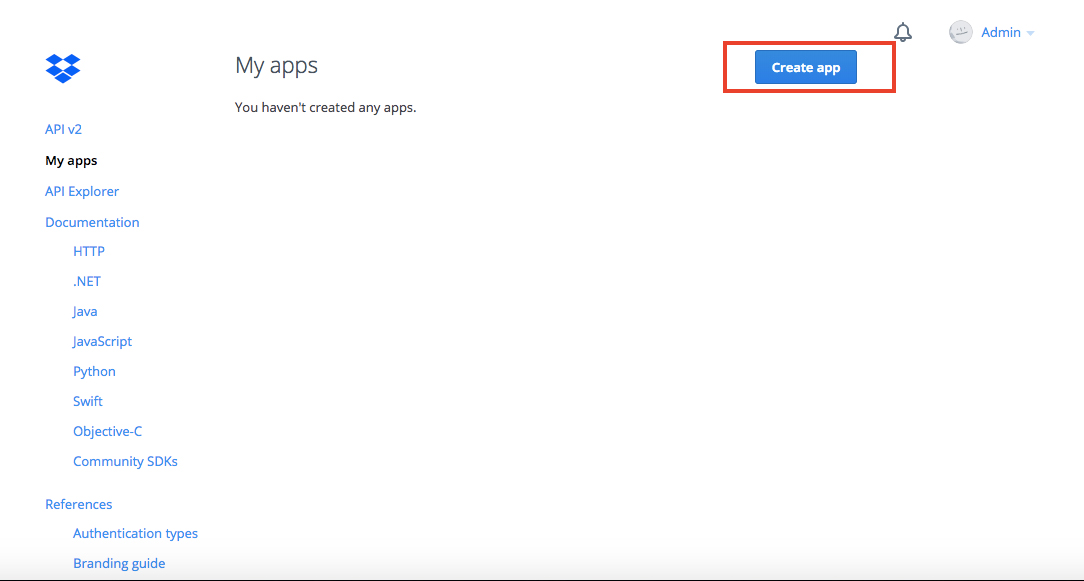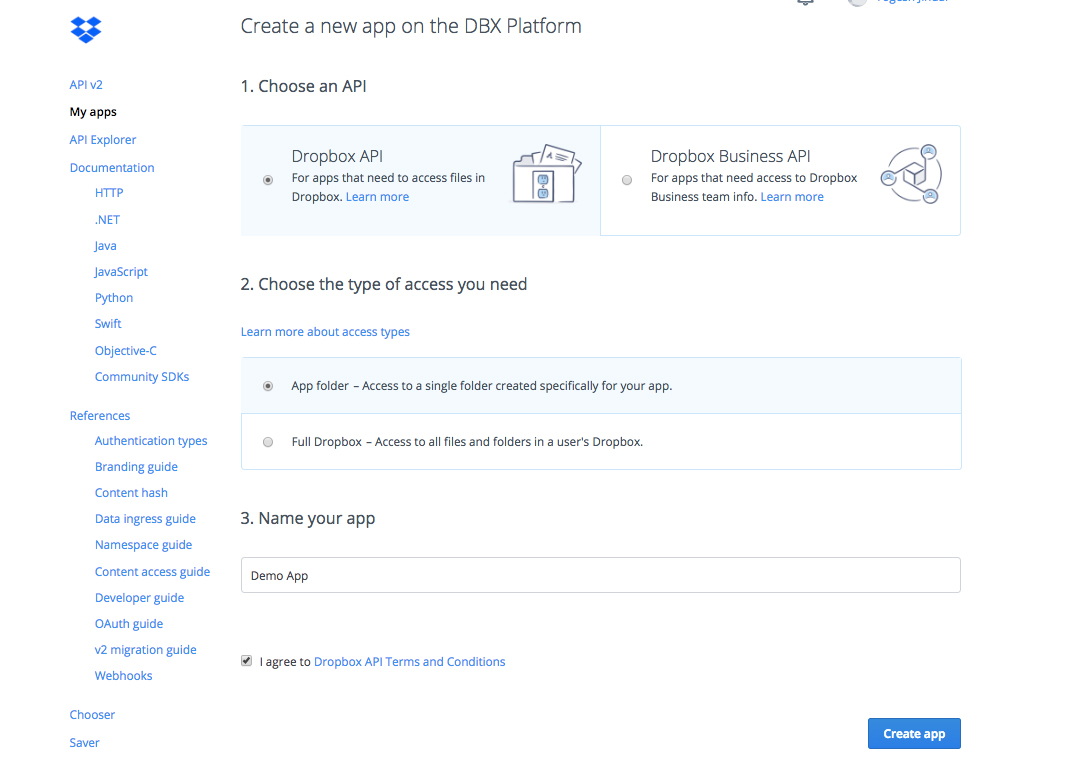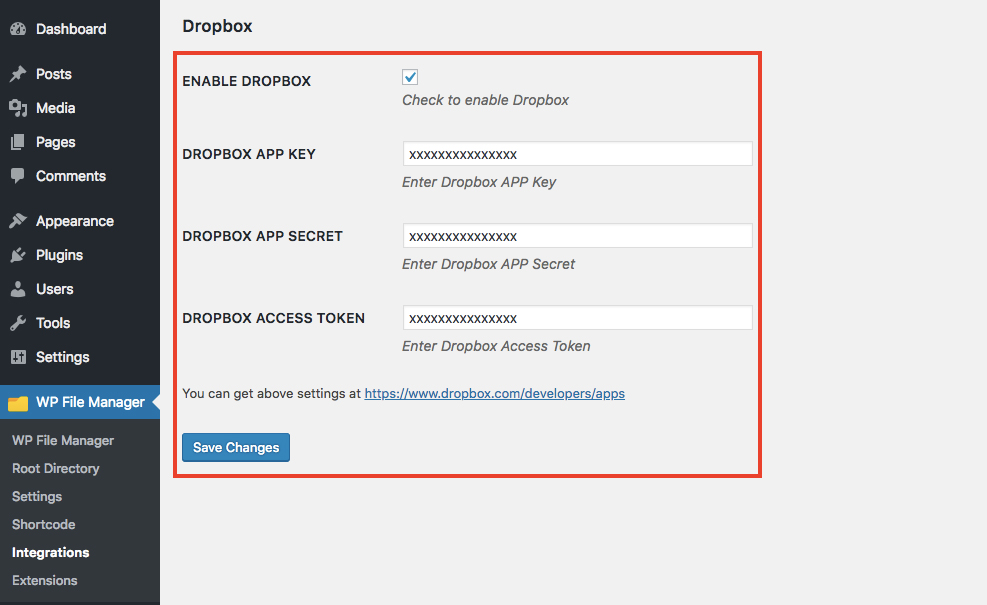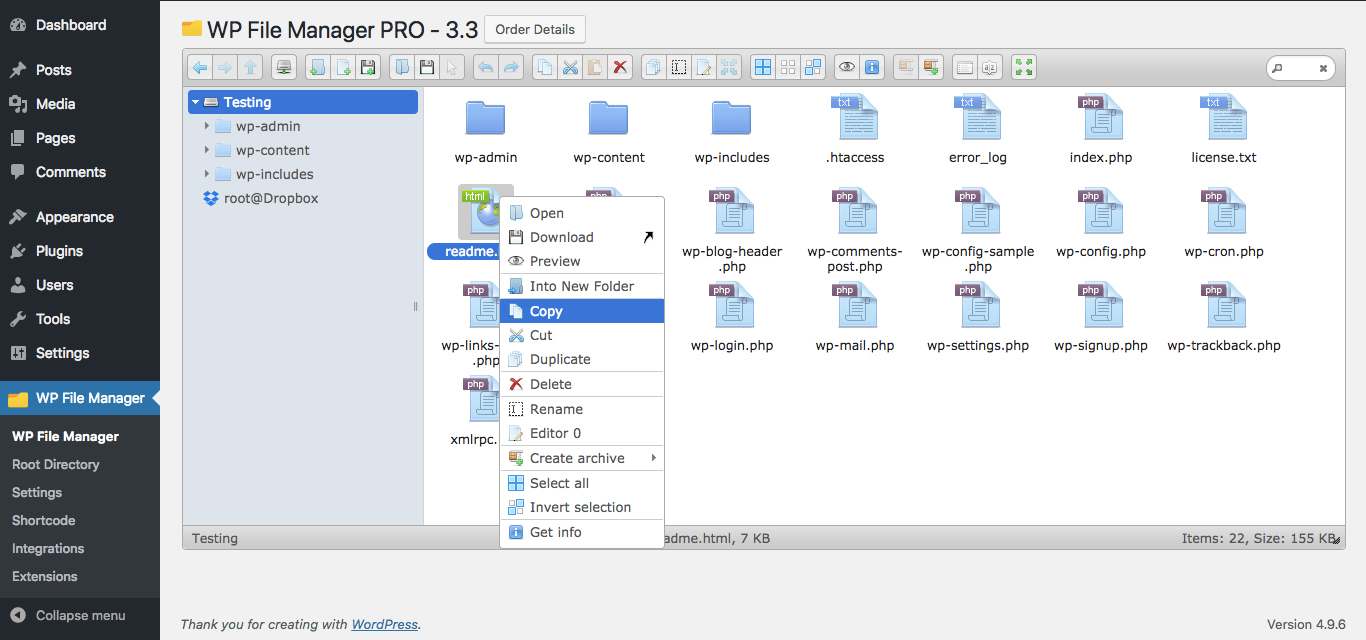Documentation
Dropbox Integration
Filemanager Dropbox Integration is a handy feature that can save a lot of your time and hustle. You can take backup of your files from filemanager using dropbox or use dropbox to upload or manage files on filemanager directly and instantly making develpment easy. Please follow the following instructions to integrate Dropbox with the Filemanager plugin.
1. Go to the Integrations Tab under the WP File Manager tab on the left side wordpress panel as shown in the screenshot.
2. Please check the option “ENABLE DROPBOX” in the Integration Tab.
3. Login to your Dropbox account and go to your Dropbox Apps Page and create an App by clicking Create App button.
4. Now your Dropbox App is created and you can copy the Dropbox App key and Dropbox App secret directly from there. For the Dropbox Access Token, Scroll to the ‘OAuth 2’ section and click on ‘Generate’ button.
5. Now Fill the App Key, App Secret and Access Token in the fields in the plugin and click “Save Changes”.
6. Now Dropbox has been successfully Integrated with the Filemanager Plugin. Now when you open the Filemanager Plugin you will see the root folder for your Dropbox App.
7. Now you can easily copy paste any files from any other directory or even the desktop to the Dropbox Folder and it will automatically sync with the your Dropbox Folder. Please follow these screenshots
You can also Drag and Drop the files from Desktop to Dropbox, Filemanager to Dropbox and Dropbox to Filemanager.
Copyright © 2025 File Manager Pro. All Rights Reserved.

 Supercharge File Manager Pro with the New Cloudflare R2 Addon
Supercharge File Manager Pro with the New Cloudflare R2 Addon